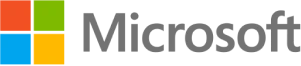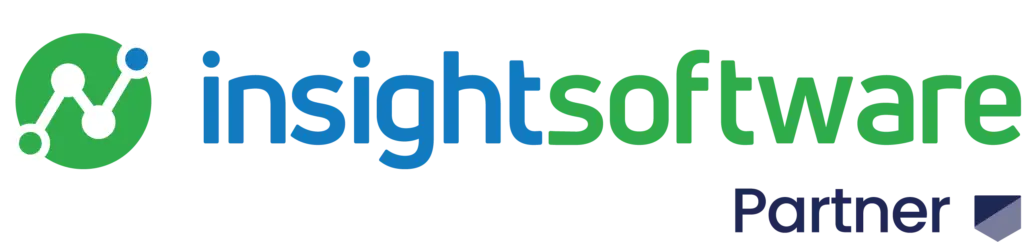Overview
Within the Jet Data Manager, create a date table so the user can change the default date settings to reflect the needs of the organization.
Process to create a date table
To edit an existing date table right-click on the table and click Edit Date Table and follow the steps below:
1. To add a new Date table, right-click on the Tables node of the data warehouse or staging database and click on Add Date Table. The Add Date Table window opens.
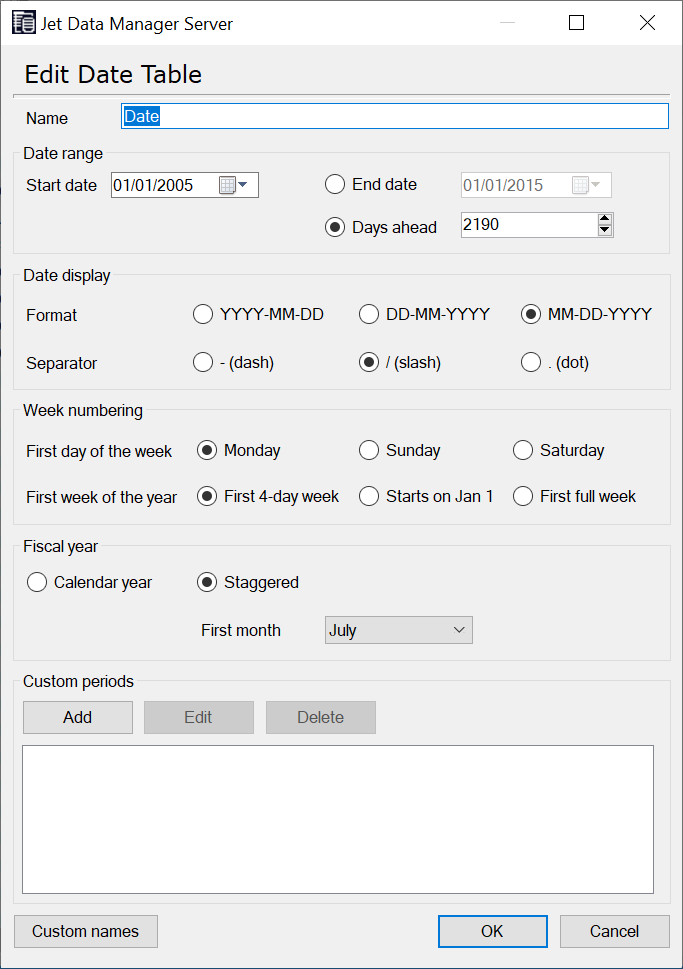
2. Type a Name for the table.
3. Enter a date range in Start and End date. Instead of entering an End date, you can enter a number of days to add to the current date in Days ahead. This way, the date table will effectively never end.
4. Under the Date display section, select the Format you wish to use for dates. The following options are available:
March 31, 2023 would be displayed in each example below
- YYYY-MM-DD (2023-03-31)
- DD-MM-YYYY (31-03-2023)
- MM-DD-YYYY (03-31-2023)
5) Select the Separator to use in the format you chose. The following options are available:
- – (dash) (2015-01-31)
- / (slash) (2015/01/31)
- . (dot) (2015.01.31)
6) Under Week numbering, select the day that represents the first day of the week. The following options are available:
- Monday
- Sunday
- Saturday
7) Define the First week of the year. The following options are available:
- First 4-day week (following the ISO 8601 standard, common in Europe)
- Starts on Jan 1 (common in North America)
- First full week
8) Under Fiscal year, click on Staggered to use a staggered fiscal year and click on the first month of the staggered fiscal year in the First month list.
9) Click on Add under Custom periods if you want to add a custom period. In the custom period window that opens, you can type a Name for the custom period and Name, Start date and End date for the included periods. You can also import and export custom periods by clicking Import and Export respectively.
10) Click on Custom names if you wish to change the names used for days, quarters and months. In the Date Table Custom Names window that opens, you can type the names you wish to use. The default values are derived from the regional settings.