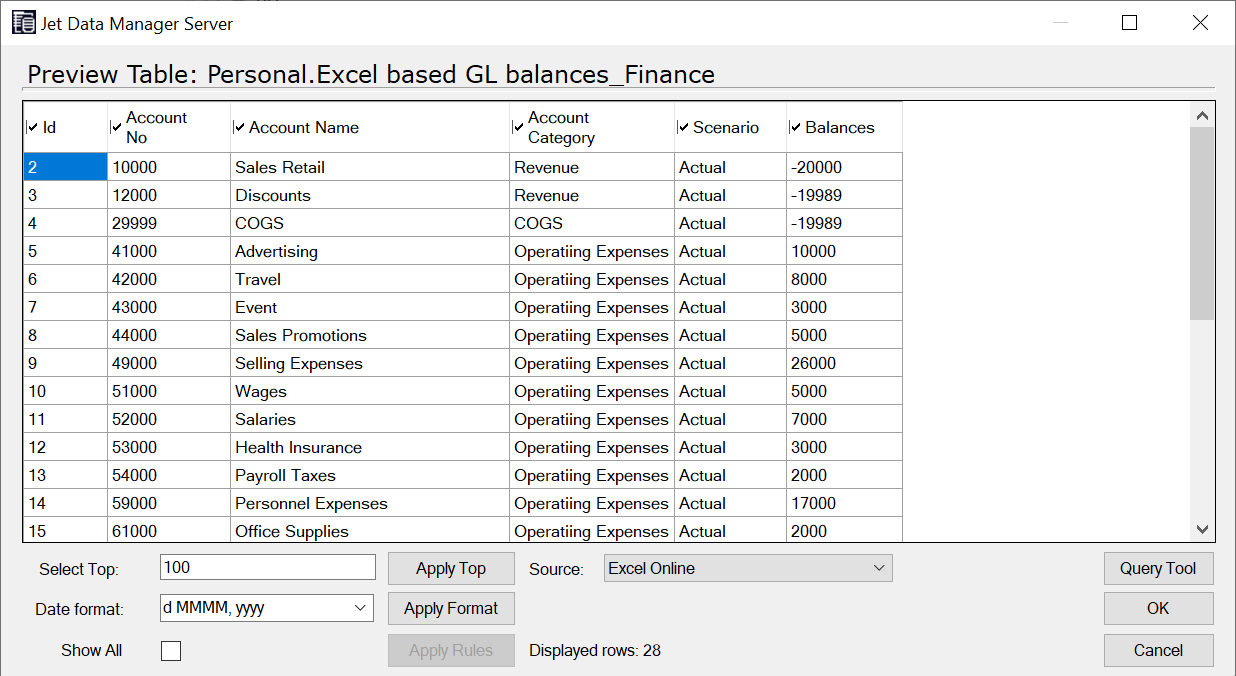Jet Analytics provides various connectors for bringing data inside your Jet Data Manager. It provides you the functionality to import data from SQL Server, flat files and other custom data sources. One such method is to import data through Excel Online. You will learn how you can import data using Jet Analytics Connector for Excel.
Installing CData Provider
In your Jet Data Manager, navigate to Tools and select Manage CData Providers.
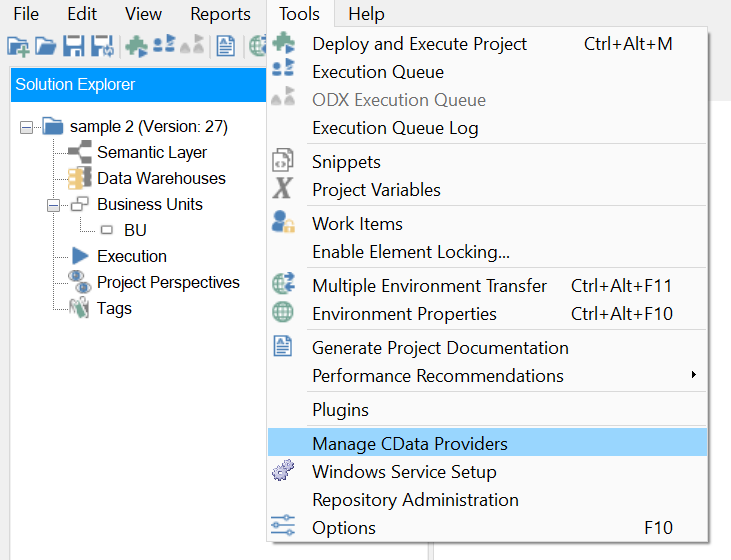
Select Add and then move onto the list of Data Source providers.
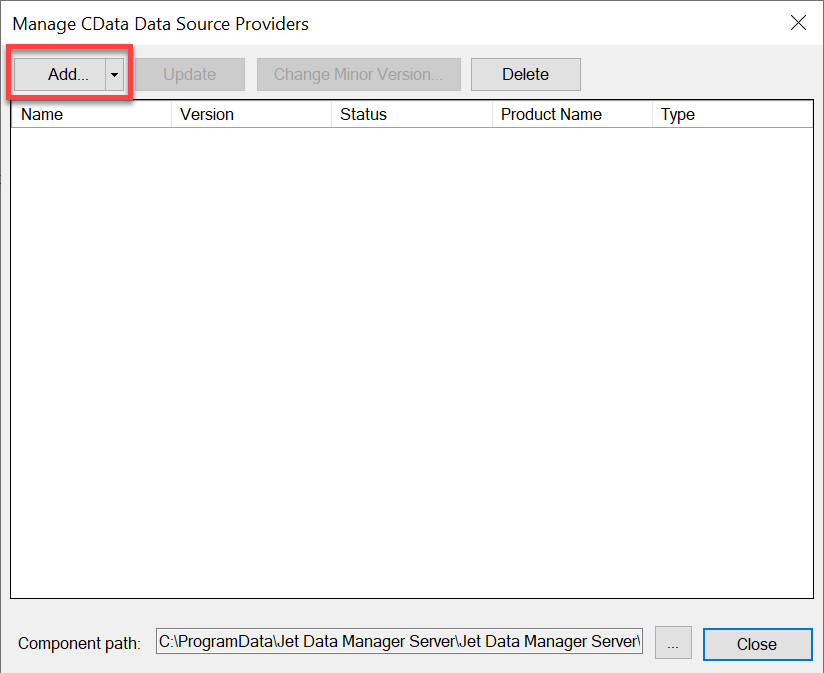
Choose Excel Online and click OK. This will download the required data source provider.
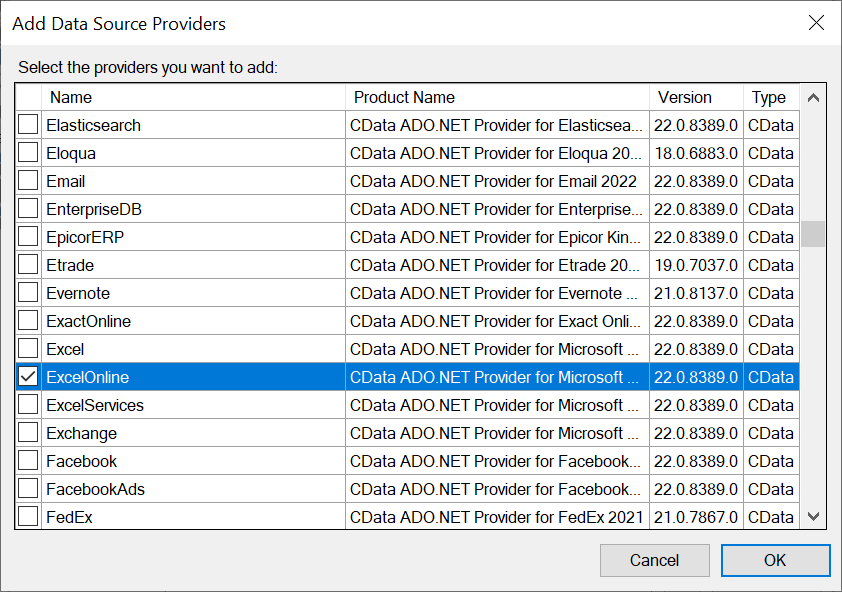
👉 Join our Jet Analytics Training and master building data warehouses, cubes, and advanced dashboards.
Setting up Data Source with Excel
Right click Data Sources and navigate to Add CData Data Source.
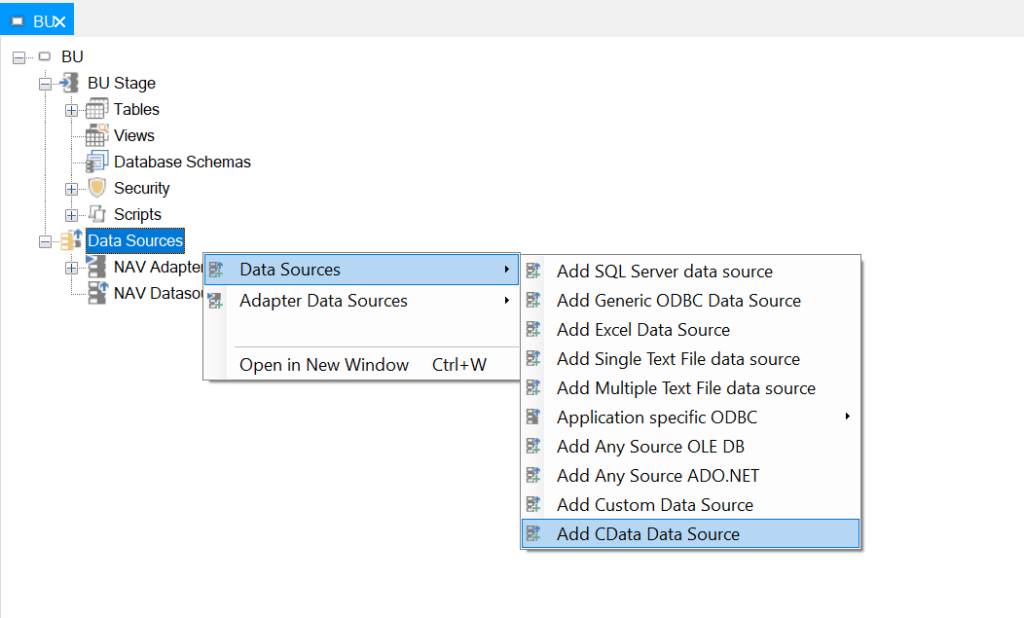
Provide a suitable Name and set the provider to Microsoft Excel Online.
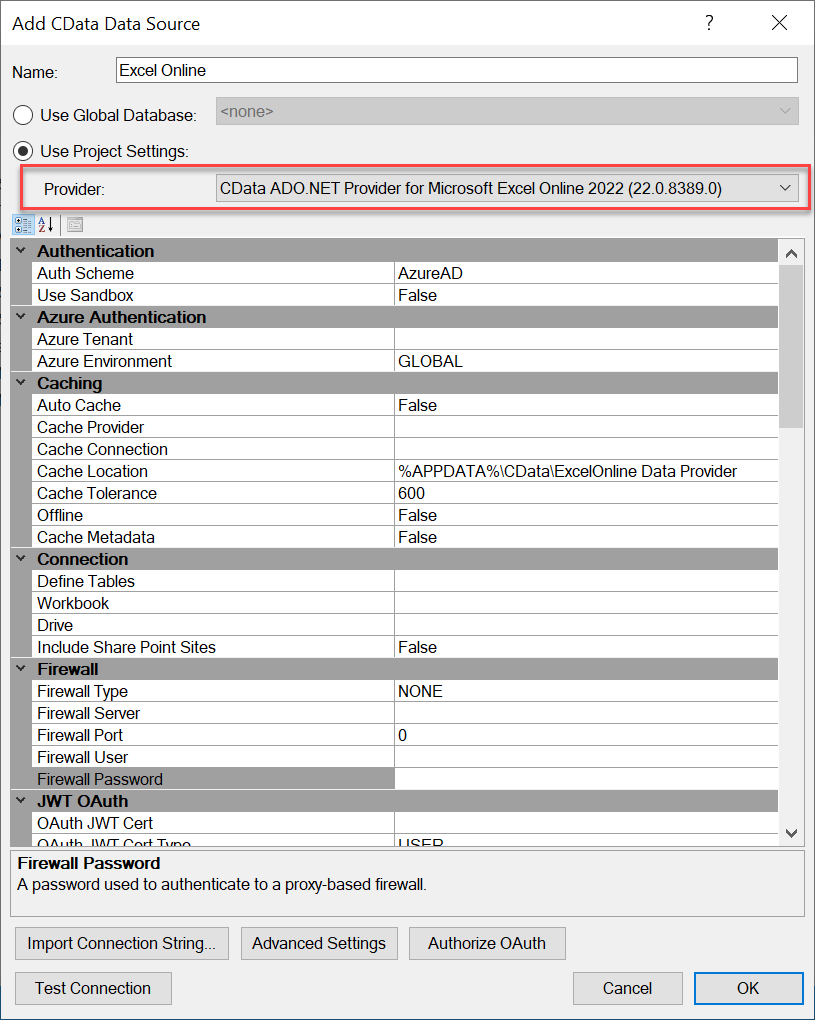
At the bottom of window, select Authorize OAuth to configure the authorization.

You will be prompted to select your Microsoft account. After signing in, you will receive the message for successful authorization.
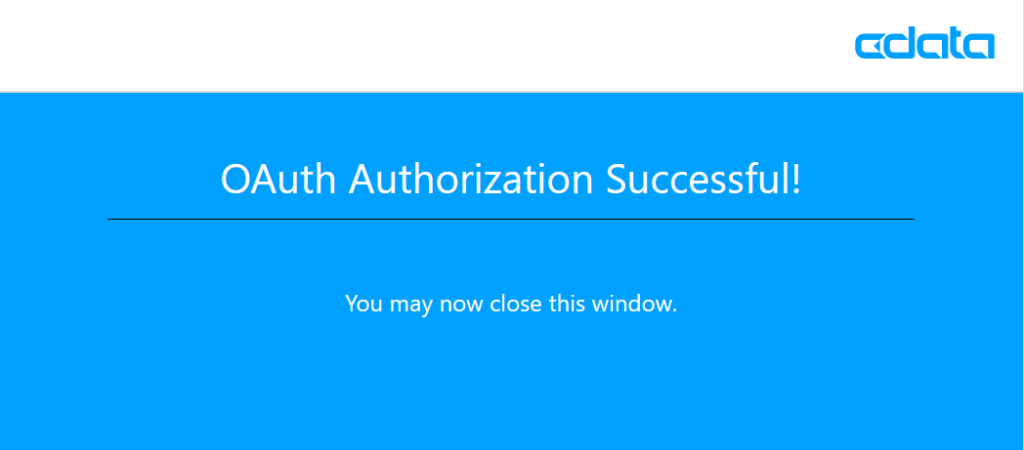
On successful authentication, you will return back to Jet Data Manager. Now navigate to the OAuth section. Go to drop down list infront of Initiate OAuth and select the option REFRESH.
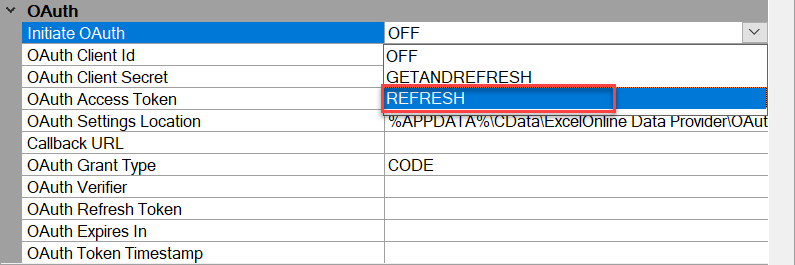
Now provide OAuth Client Id and OAuth Client Secret. The default value for both of them is an empty string (” “). Click OK to close the window.
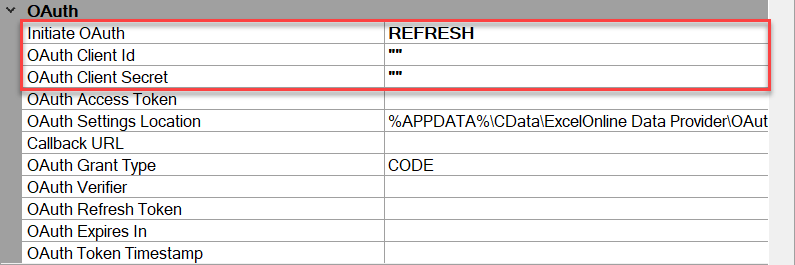
Now right click the data source and select Read Objects from Data Source.
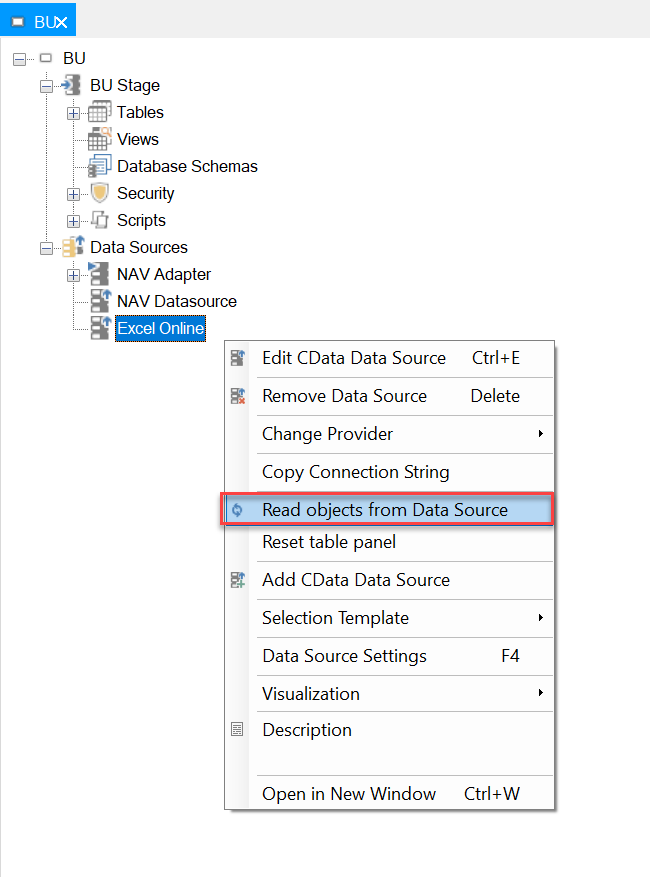
This will bring all Excel files available online and you can choose your desired file.
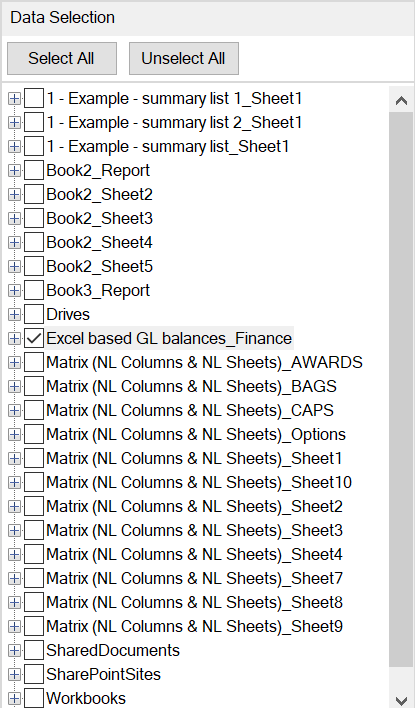
Preview table to see the data.