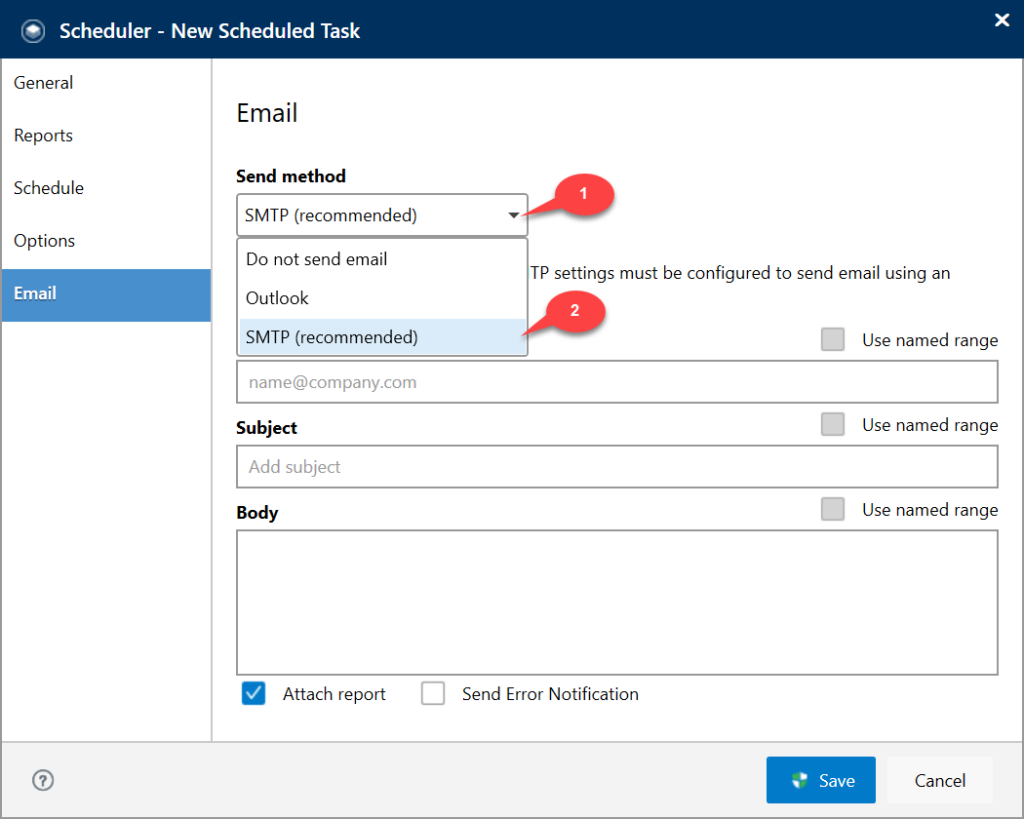Overview
You can schedule reports (using the Jet Scheduler) and share with other users via Simplified Mail Transfer Protocol (SMTP) settings for Jet Scheduler. Before using this feature, you must first configure your SMTP settings.
You may need to contact your network administrator for the settings which are used by your organization.
👉 Join our Jet Reports Training and learn to create real-time, dynamic reports with confidence.
Configuring your SMTP settings for the Jet in the App Settings.
1) From the Jet ribbon, open the App Settings.

2) On the SMTP page…
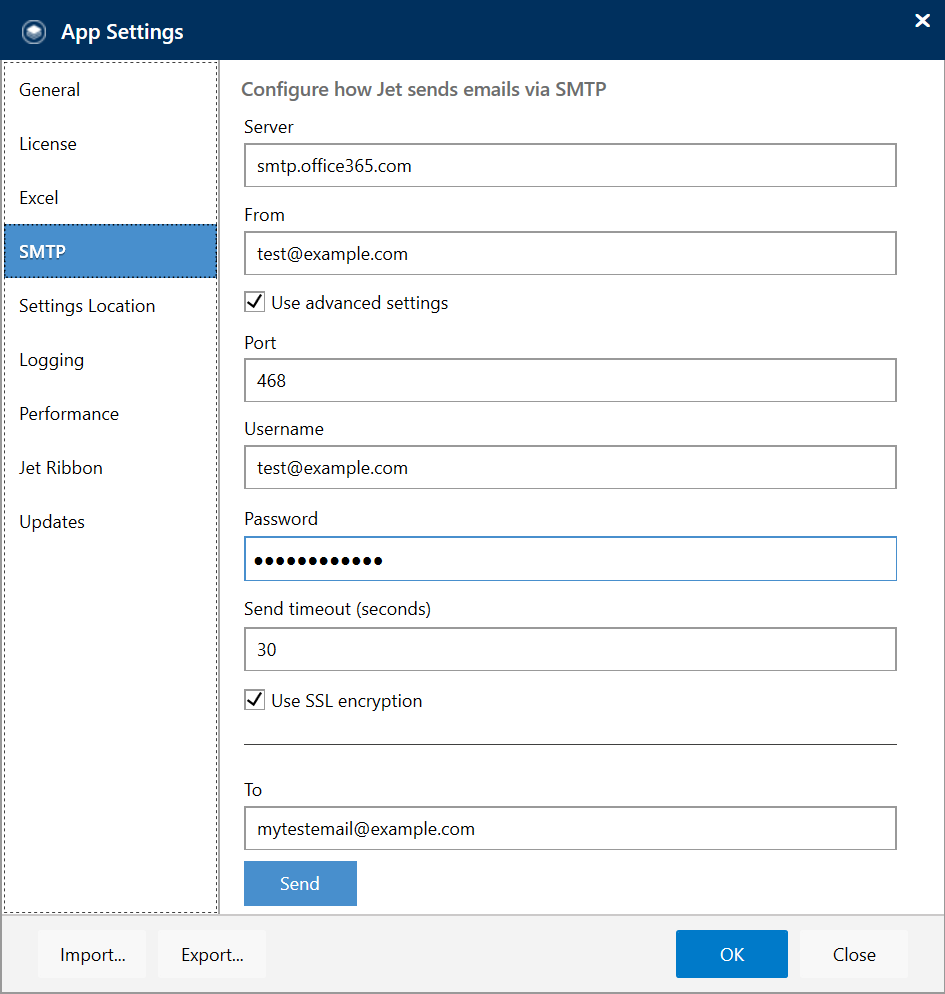
- Specify the SMTP server address.
- In the From box specify the email address from which the reports will be sent. (if using a different email address than the user running the tasks it must be an alias).
- Check the Use advanced options box in case you need to provide a port, SSL encryption, or authentication information.
- Leave the Port setting blank to use the default SMTP port. The default port is 25.
- Specify your user name and password.
- Check the Use SSL encryption box if your email server uses Secure Sockets Layer communications protocol (SSL, also known as Transport Layer Security).
- Test your settings using the ‘Send’ or ‘Test’ button.
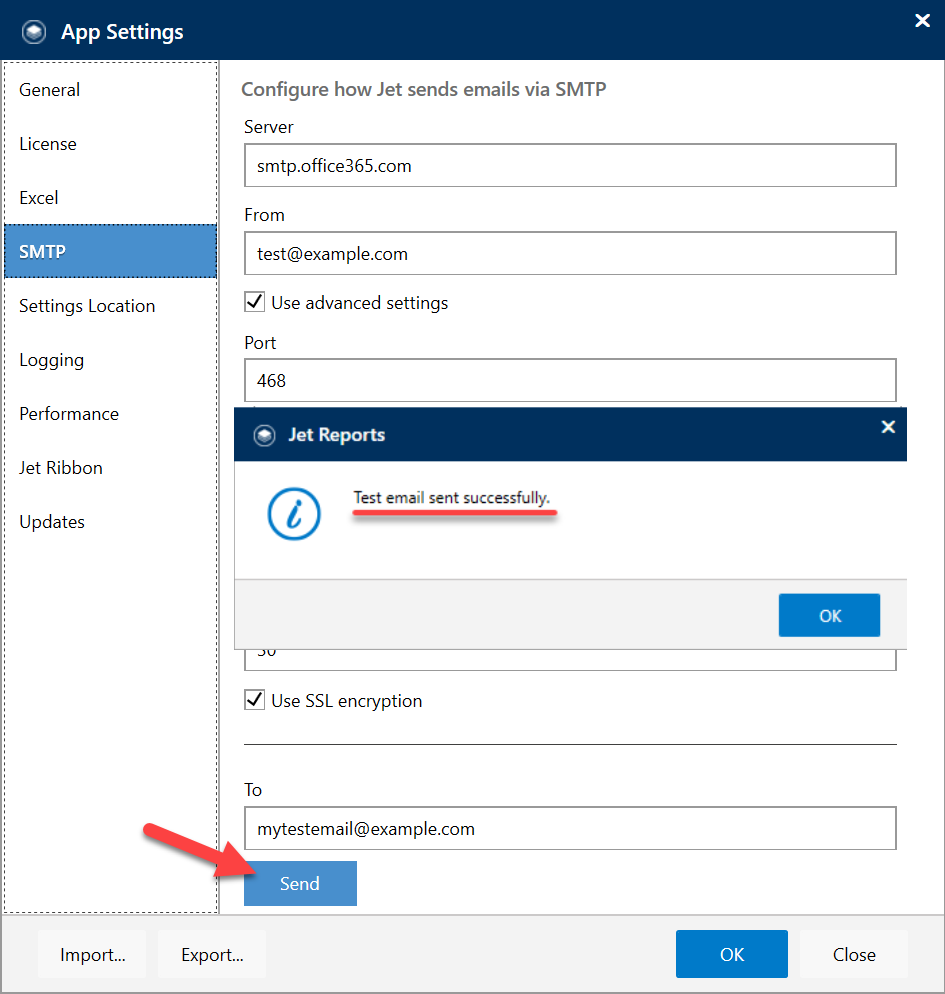
- Finally, configure your Jet Scheduler tasks to ‘SMTP (recommended)‘ in the Email tab.