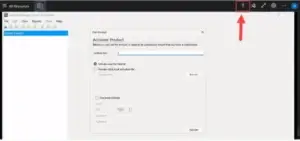Planning to migrate your Jet Analytics to Cloud? Follow these simple steps to move your Jet Analytics project from your computer (on-premises) to the cloud for better accessibility and remote working:
Step 1: Update Jet Data Manager on Your Computer
Before moving your project, make sure Jet Data Manager on your computer is updated to the latest version.
This is very important because:
The cloud version uses the latest version too.
Running the project once after the update helps make sure everything works fine.
If something goes wrong later, you’ll know it’s a cloud issue—not a version issue.
Step 2: Export the Project File
Open Jet Data Manager on your computer.
Go to the File menu and select Export Project.

This will create an XML file of your Jet Analytics project.
Step 3: Open Jet Analytics in the Cloud
Log in to the Jet Analytics Cloud Remote Desktop.
Jet Data Manager will already be open in the cloud environment.
Step 4: Upload Your Project File
Click the upload icon in the remote desktop.
Select your exported XML file from your computer and upload it.
👉 Join our Jet Analytics Training and master building data warehouses, cubes, and advanced dashboards.
Step 5: Import the Project
In the Jet Data Manager (cloud), go to the File menu and click Import.
Go to:
This PC > Remote Desktop Virtual Drive on RDWebClient > Uploads
and select your uploaded XML file.
Important:
If your Jet Data Manager versions (computer and cloud) don’t match, you will see an error.
To fix the error:
Update your Jet Data Manager on your computer to the latest version.
Then export, upload, and import the project again.
By following these steps, you can smoothly migrate Jet Analytics to the cloud and ensure your data projects are up and running without issues. If you are migrating jet analytics to new server: Follow our Guide for moving Jet Analytics to new server.