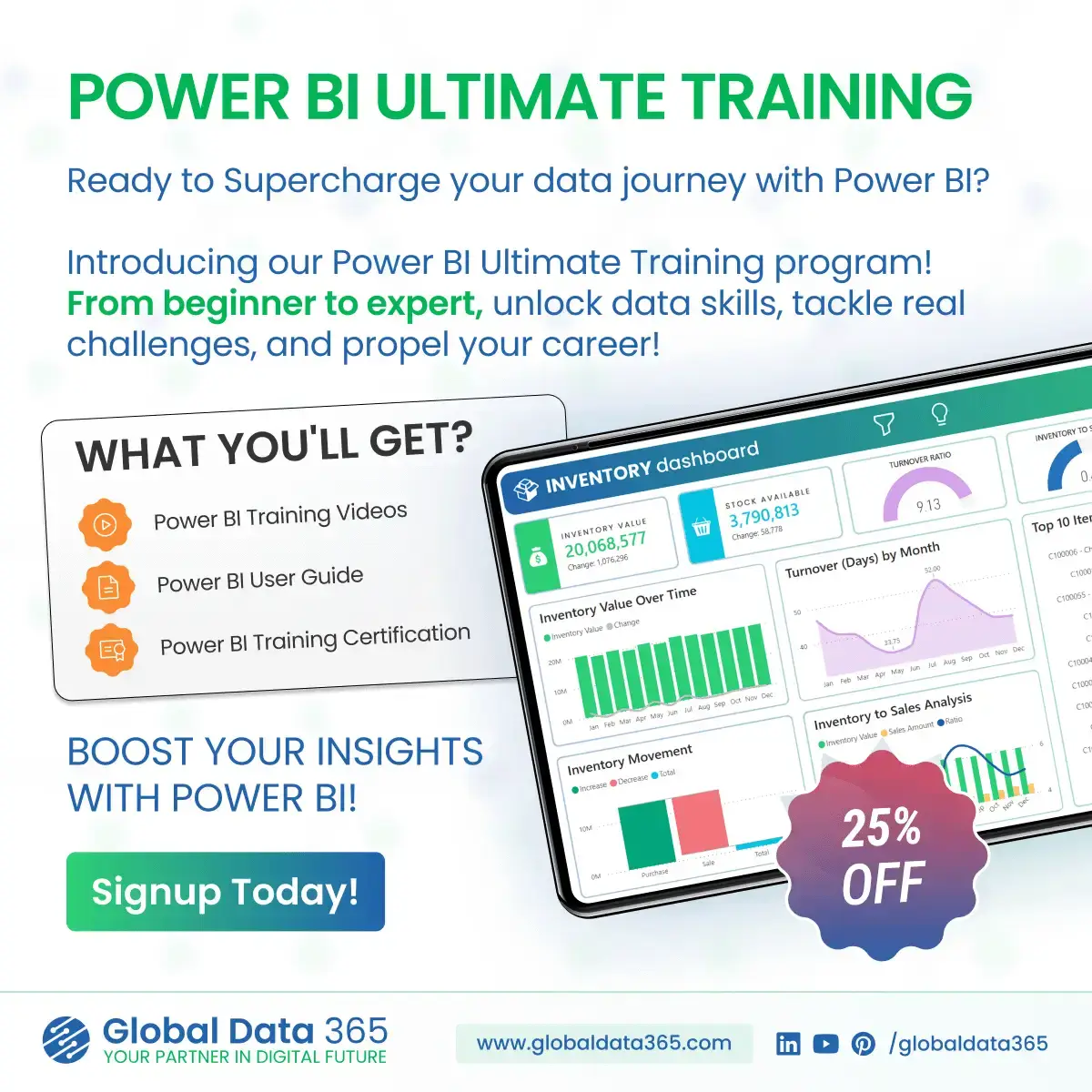Overview
When using Power BI, we expeditiously use icons in our dashboards. Using icons in the dashboard plays a vital role in enhancing the user experience.
Icons are the visual cues that grab the user’s attention and convey information quickly and concisely. Icons hold the power to significantly enhance your Power BI dashboard in different ways. With icons, we can break down data into digestible components, making it easier for users to analyze the presented information.
This article provides insight on how to import your custom icons in your Power BI dashboard that can be used as a button that will make your dashboard interactive. Equipping you with the knowledge and resources from where you can get free icons that you can use as a button commercially.
Import Custom Icons in Power BI
To import icons in your dashboard to enhance its functionality:
1. Navigate to the Insert tab in your Power BI desktop interface.
2. Click on the button option and select the blank button.
3. Place the blank button on the dashboard.
4. Select the button and navigate to the format pane. Then in the format pane, click on the fill option and select “Browse”.
5. Browse the folder in which your icon is stored and select it to import the icon as a button.
6. Now that your icon is imported as a button, navigate again to the fill option and select the Image fit property to “Fit”.
7. Now, here is the filter Icon which we have imported and placed as a button in the dashboard.
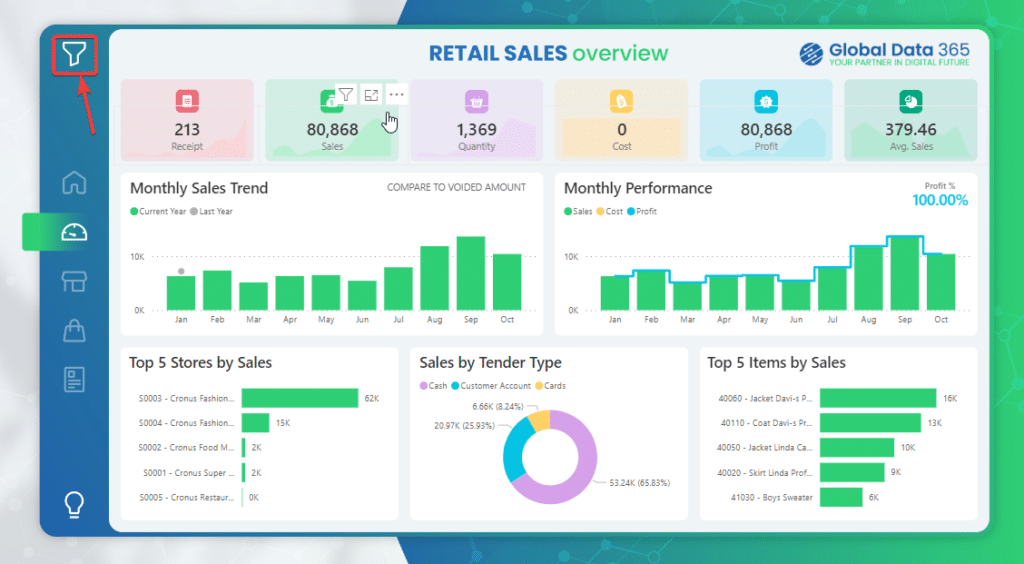
8. The imported icon can serve as a button with a bookmark which will trigger the display of a filter menu upon interaction.
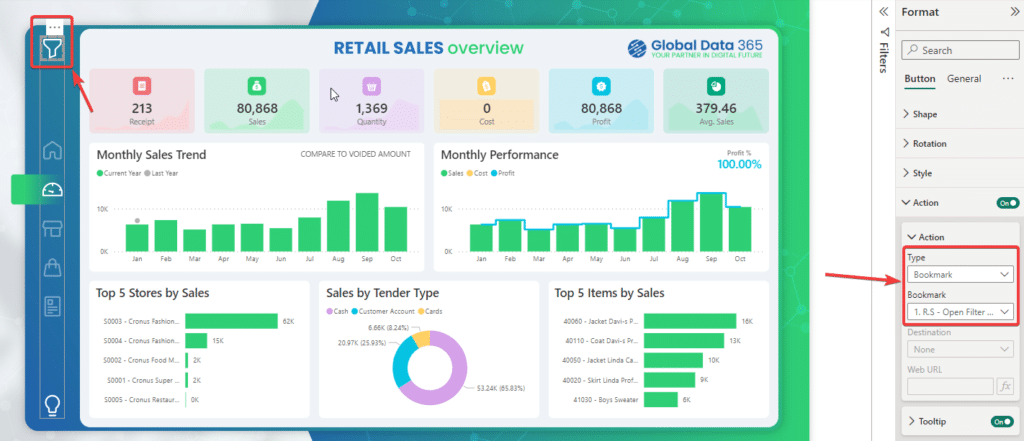
9. By selecting the filter button, you get all the filters and slicers it has in its bookmark property.
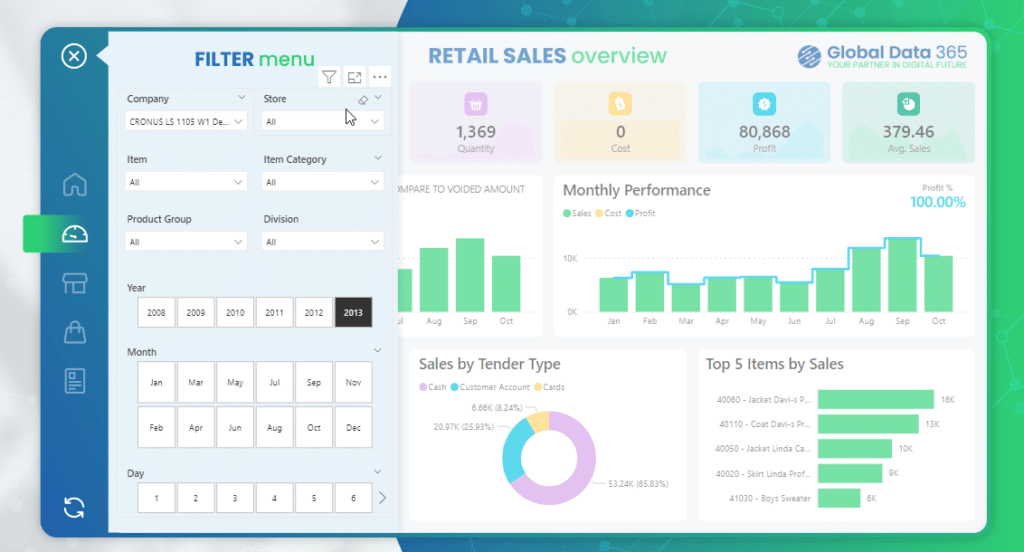
👉 Join our Power BI Training and gain hands-on skills to turn insights into action.
Websites to get free Icons for Power BI
Here is a list of websites that provide hundreds of icons and gifs for free that you can use commercially as a button in your dashboards.
- LogoMakr (You can choose your custom icons).
- LordIcon (You can get gifs from this website to make your dashboards interactive).
- FontAwesome (Hundreds of free Icons).
- Iconfinder, Flaticon, and MaterialIcons (All provide numerous amounts of icons that can be utilized as a button).
Conclusion
For a professional presentation of your report, you should choose icons to use as buttons that adhere to a consistent style. Ensure the icons you choose are easily recognizable and convey the message. For strategic data representation purposes, place your icons close to the data visuals that they represent a clear connection with and use it as a button to filter data or switch visuals in your dashboard according to your needs.
The strategic use of Icons and gifs as buttons fosters deeper user engagement and empowers your audience to gather valuable insights from your report. And you are always welcome to learn more about advanced power bi tips with us!