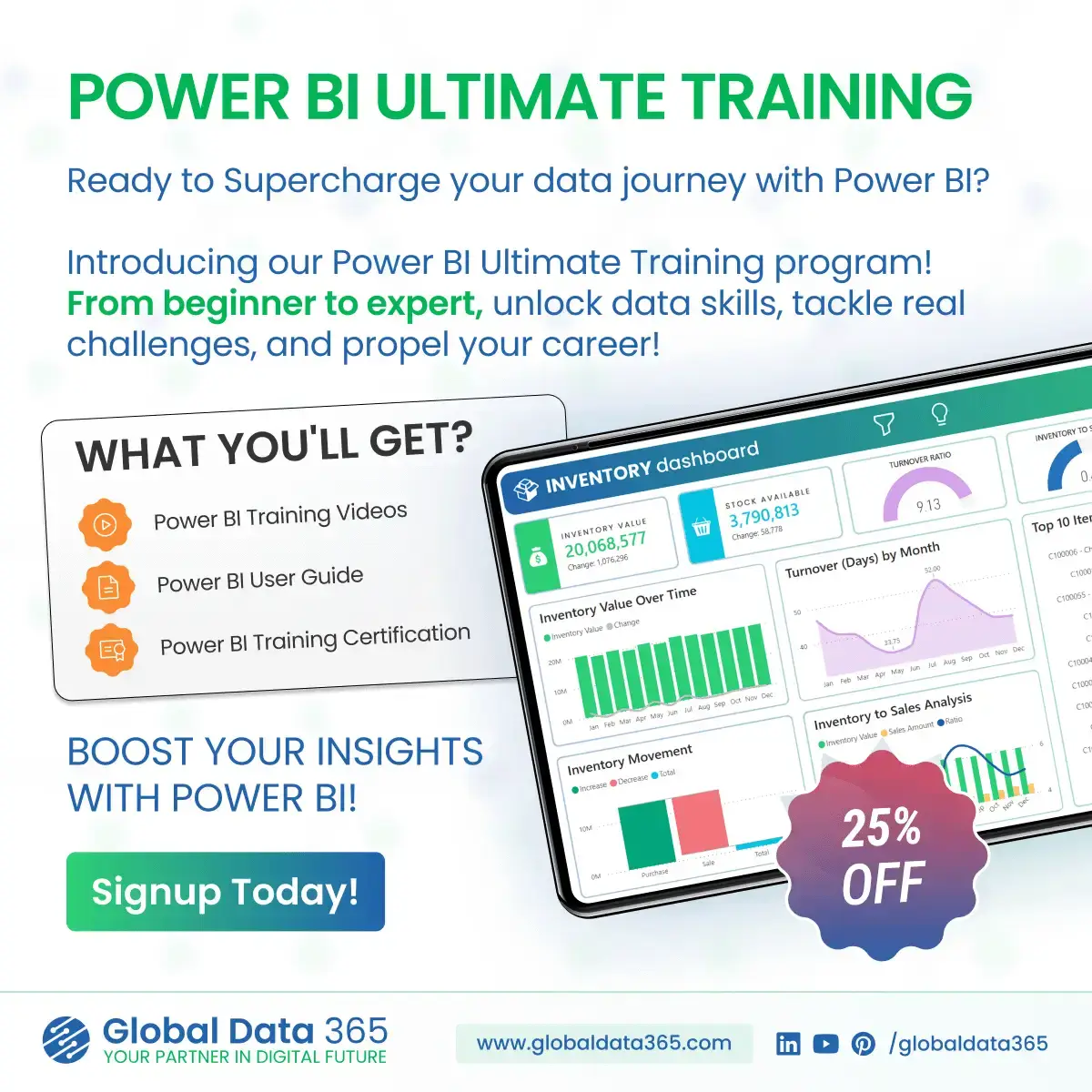Overview
Power BI enables organizations to visualize their data effectively but how can they automatically refresh the data on regular intervals of time? Power BI Gateway is a tool which allows them to access on-premise data securely or refresh datasets in the cloud on timely basis.
It acts as an intermediary or bridge between your on-premise data sources and Power BI Services in cloud. It can handle large amount of data from multiple data sources. It provides a secure connection between your on-premise data sources and cloud. You can have hybrid data environment simultaneously while using it.
In this article, we’ll provide you a step-by-step guide to download, install and set-up the Power BI Gateway in your system.
Modes in Power BI Gateway
It consist of two versions, Standard Mode and Personal Mode. If you’re an individual user or small business with limited number of data sources and want to securely transfer data in cloud, Personal Mode will be suitable for you. Whereas, if you’re an organization with larger and complex data environment and multiple departments need to connect with on-premise data sources and you want functionalities of high load balancing, then the Standard Mode will be suitable.
Download Power BI Gateway
You can download through power bi desktop standalone installer by using Microsoft Store by going through the following steps:
1. Search Power BI Gateway in your browser and click on the first link.
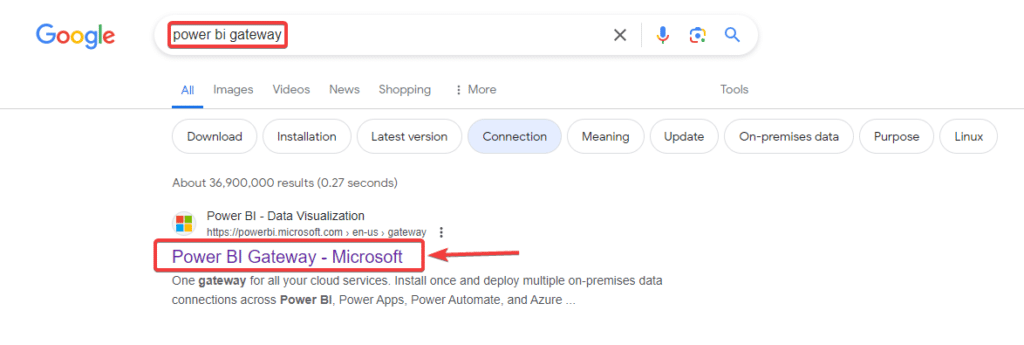
2. The Gateway download website will open. Click on your desired mode and the download will start. We’ll be downloading the Standard Mode.
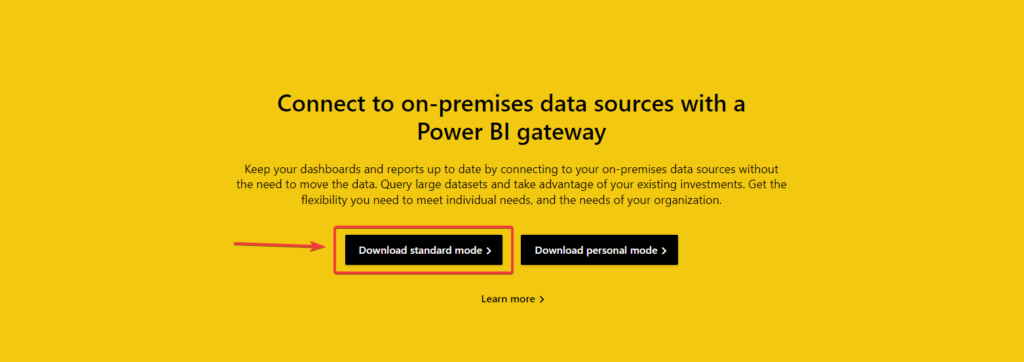
3. Now, navigate to the folder in which you download the file and double click on it.
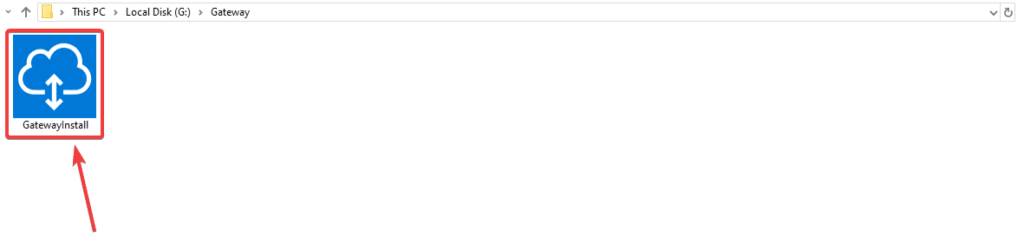
4. Select the path in which you want to install your gateway and click on install.
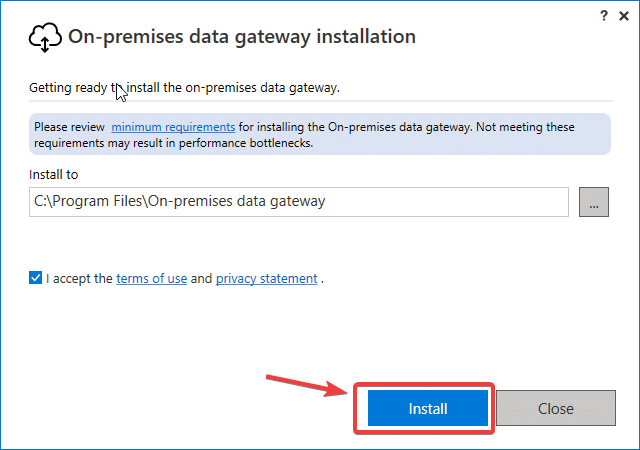
👉 Join our Power BI Training and gain hands-on skills to turn insights into action.
Setting up your Gateway
Now that you’ve successfully installed Power BI Gateway on your system, let’s proceed with the steps to configure the Gateway.
1. After installation, your Gateway Configurator will open. Enter your email with which you have signed in on Power BI Services and click sign in.
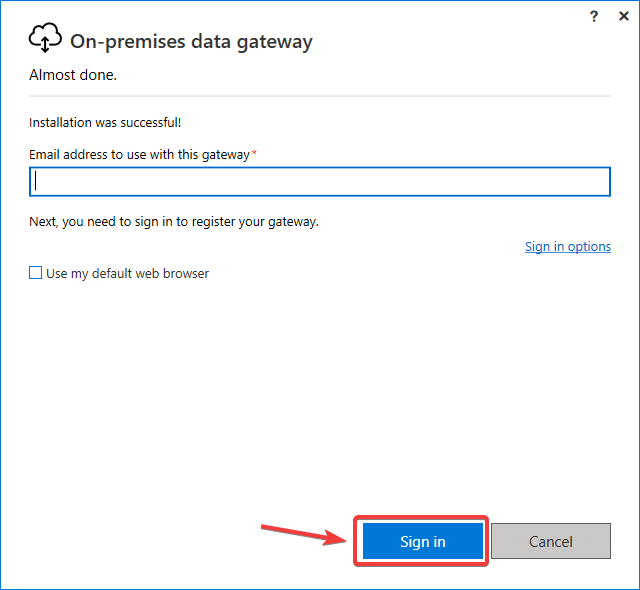
2. Select register a new Gateway and click next.
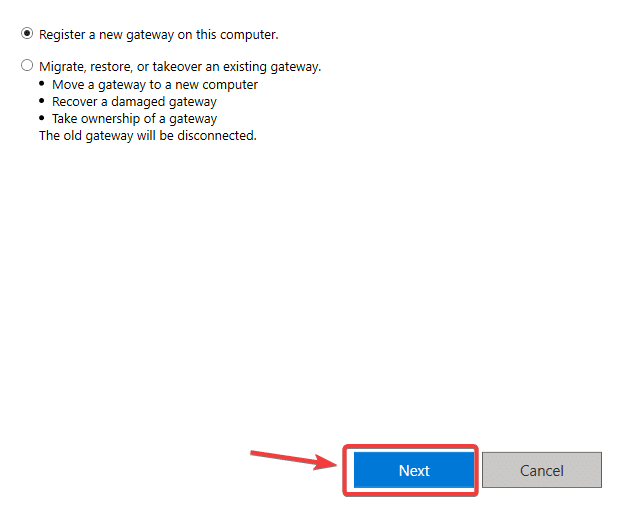
3. Provide a name and key to your Gateway and click configure.
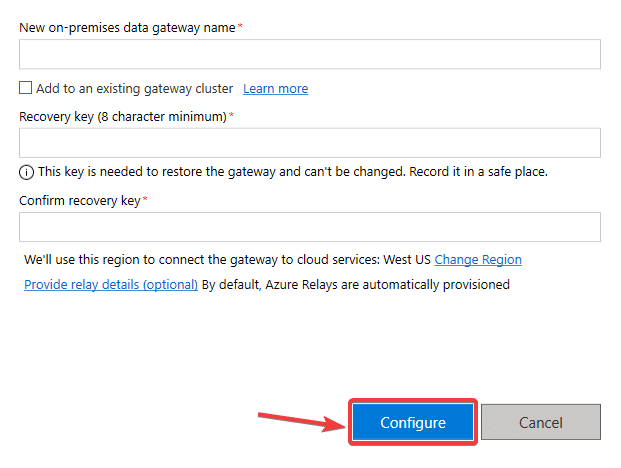
4. Your Gateway will integrate with your cloud services and on-premise datasets.
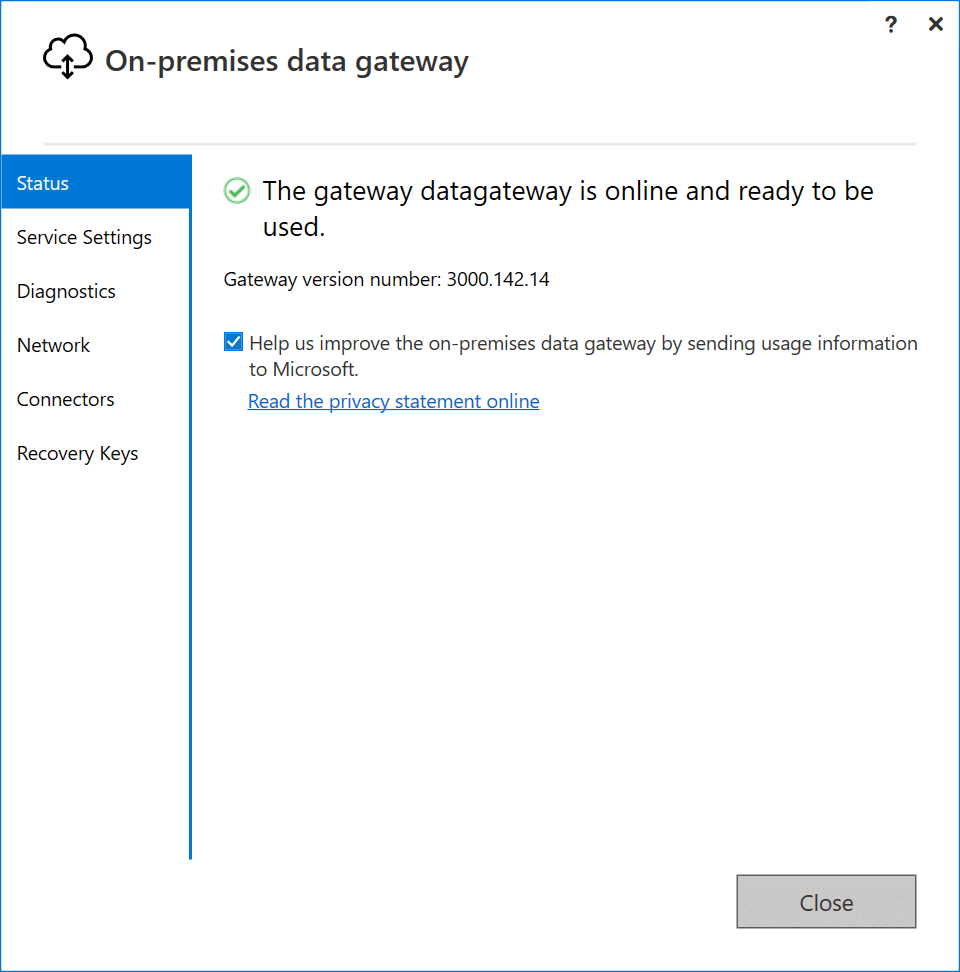
Conclusion
Power BI Gateway is a critical component of Power BI ecosystem, enabling connectivity between cloud services and on-premise data sources. It automates the process of refreshing the data in Power BI, which ensures the data represented in the Power BI is always up-to-date.
In this article, we have taken you through step-by-step instructions of downloading and installing Power BI Gateway in your system. You should download the suitable mode of Gateway based on your requirements.
Want to learn more about Power BI, opt for our training programs for better analysis and advanced visualization today.