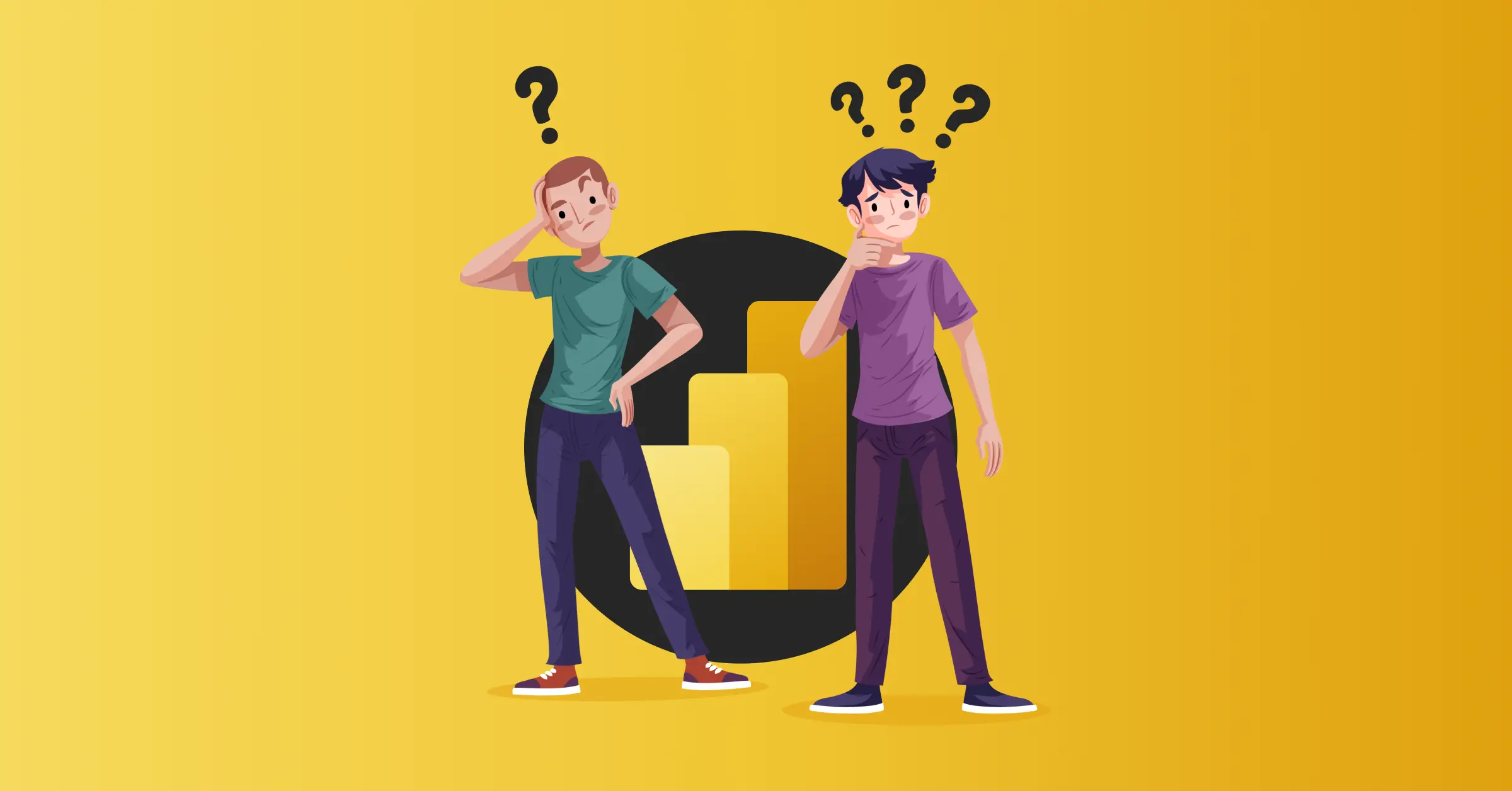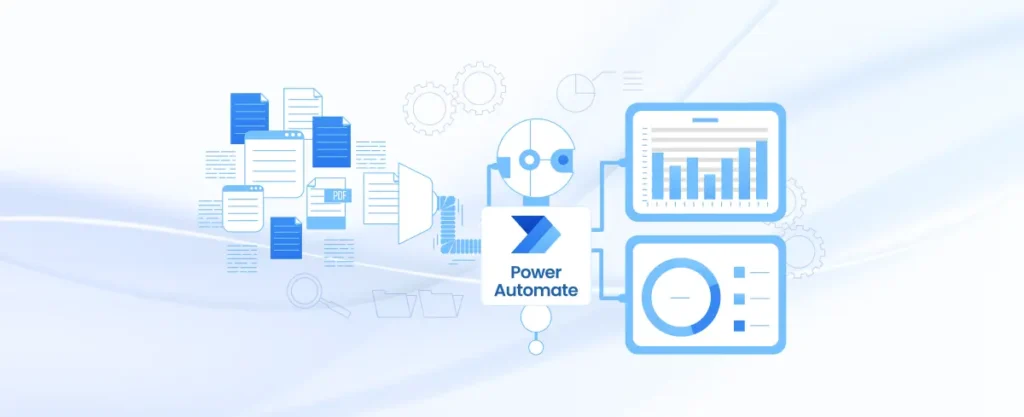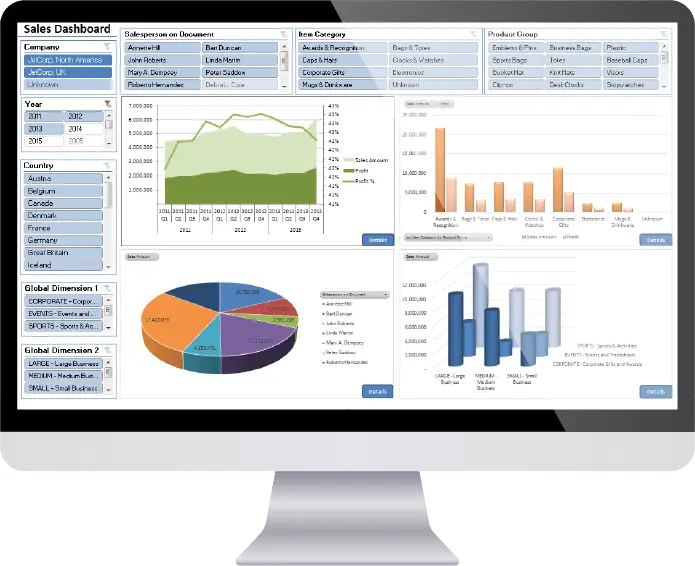What is Microsoft Power Automate?
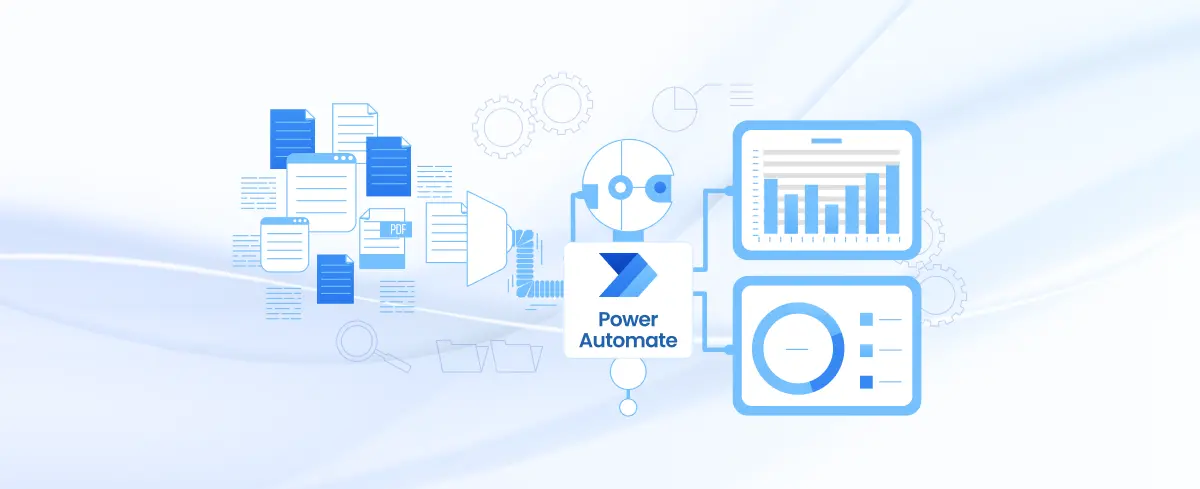
- Global Data 365
In today’s rapidly evolving digital landscape, the ability to automate processes is not just a luxury but a necessity. Microsoft Power Automate is at the forefront of this revolution, offering a robust platform to streamline workflows, minimize manual tasks, and boost overall productivity.
Suppose you have a process in mind that you want to automate. The first step is to visualize the process by creating a flowchart, which includes all the steps, variables, loops, and conditions involved. Once the flowchart is ready, you can replicate it in Microsoft Power Automate to create your automation.
Interested? Power Automate provides an array of options for automating tasks, making business processes more efficient and reducing the need for manual intervention.
In this blog post, we’ll explore Microsoft Power Automate (previously known as Microsoft Flow) in detail. We’ll look at its core components, walk through the creation of business process flows, and delve into the many ways it can be used to automate business operations.
What is Microsoft Power Automate?
Microsoft Power Automate, formerly known as Microsoft Flow, is a cloud-based service that allows users to create automated workflows between various applications and services. These workflows, known as “flows” can be used to automate repetitive tasks, streamline business processes, and integrate different systems without requiring extensive coding or technical expertise.
Power Automate is part of the broader Microsoft Power Platform, which includes other tools like Power BI for data analytics, Power Apps for app development, and Power Virtual Agents for creating chatbots. Together, these tools empower businesses to automate and optimize their operations, leading to increased productivity and efficiency.
Power Automate is designed to be accessible to both non-technical users and developers, making it a versatile solution for a wide range of automation needs. Whether automating a simple routine or managing complex workflows across multiple systems, Power Automate is a powerful ally in achieving greater efficiency.
Microsoft Power Automate use cases
Power Automate enhances efficiency and minimizes manual work through automation. Here are some key scenarios where it can be applied:
-Automating Routine Tasks
Automate repetitive tasks such as copying files, sending emails, or updating databases. For example, set up a flow to automatically move files from one folder to another when they’re uploaded.
– Receiving Real-Time Notification
Set up notifications for critical events to stay updated on important changes. For instance, get immediate alerts when a high-priority email arrives or a key file is modified, so you don’t have to keep checking manually.
-Workflow Automation
Simplify complex processes like approvals, document routing, and task management. For example, automate the invoice approval process to route documents through necessary steps and notify the finance team when complete.
-Synchronizing Data Across Platforms
Ensure uniform data across various systems. For example, automatically sync updates from a customer record in Dynamics 365 to other platforms like SharePoint or Salesforce.
-Automate Data Collection
Collect and consolidate data from multiple sources into a single report or database. Automate the aggregation of survey results or form submissions into a central dashboard or Excel sheet for easy analysis.
How Does Microsoft Power Automate Work?
Microsoft Power Automate is designed to simplify the automation of repetitive tasks and processes. Here’s a step-by-step overview of how it works:
- Select or Create a Flow: Start by choosing a pre-built template or creating a new flow from scratch. Templates offer a quick start with common use cases, while creating from scratch allows for complete customization.
- Design Your Flow: Outline the steps involved in your workflow. You’ll need to specify triggers and actions to define how your flow operates.
- Connect Data Sources: Integrate your flow with various data sources using connectors. Connectors enable interaction with different applications and services, allowing data to flow seamlessly between them.
- Test Your Flow: Use the “Run” option to test your flow and ensure it works as expected. This step helps identify and resolve any errors before going live.
- Activate Your Flow: Once testing is complete, set your flow live to start automating tasks according to the defined rules.
Microsoft Power Automate Flow Types
Power Automate offers several types of flows, each designed for different automation needs:
Cloud Flows
Cloud Flows operate online and are triggered by specific events. There are three main types:
- Instant Cloud Flows: Triggered manually by a user action, such as clicking a button. For example, you can use this type to send an immediate reminder to your sales team.
- Automated Cloud Flows: Activated automatically based on predefined conditions. For example, if a tweet mentions your company, the system can retweet it and notify your marketing team.
- Scheduled Cloud Flows: Execute actions at scheduled intervals. For example, you can set up a flow to save email attachments to a folder daily at 8 AM.
Desktop Flows
Desktop Flows are used for automating tasks on your local machine. By recording actions performed on your desktop, you can automate repetitive tasks without needing to interact with the application manually.
Business Process Flows
Business Process Flows helps automate complex business processes by guiding users through standardized steps. This is particularly useful for digitizing paper-based processes and ensuring consistency across tasks. The output is a front-end app for employees to use.
When to use Microsoft Power Automate?
Power Automate is most effective in the following scenarios:
- When Your Process Elements Are Clearly Defined: Before creating a flow, map out all variables, stages, and conditions. This ensures a well-structured automation setup.
- When Your Process Is Sequential: Power Automate works best with sequential processes. Complex loops can be challenging, so simplify your processes into linear steps or consult with a developer for more complex needs.
- When You Have Administrative Access: Ensure you have the necessary admin rights for all connected applications. This is crucial for creating flows that integrate with multiple systems.
Who can use Microsoft Power Automate?
Microsoft Power Automate is accessible to a wide range of users:
- Freelancers: Automate personal tasks such as autoresponders, social media updates, and email notifications.
- Managers: Use it to create alerts, synchronize data, and automate administrative tasks.
- Finance Professionals: Automate tasks like invoice processing, approval workflows, and account management.
- Entrepreneurs: Simplify business operations by automating customer interactions, data syncing, and email responses.
Considerations and Limitations
While Power Automate is a powerful tool, there are some limitations and considerations:
- Security Concerns: Flows can potentially bypass security gateways, so be cautious about access control and permissions.
- Data Backup: Workflow data is retained for only 30 days, which may impact audit trials and compliance needs.
- Action Limits:There’s a cap of 250 actions per workflow (90 for free trial users), which may be restrictive for complex flows.
- Navigation Challenges: Some users find the interface non-intuitive, such as adding connections through the Data tab rather than a dedicated Connectors menu.
In Conclusion
Microsoft Power Automate is a versatile tool that can significantly enhance productivity by automating routine tasks and processes. Whether you’re a freelancer, manager, finance professional, or entrepreneur, Power Automate offers valuable solutions for streamlining workflows and improving efficiency. By understanding its capabilities and limitations, you can leverage Power Automate to optimize your tasks and processes effectively.
Elevate Your Productivity with Global Data 365!
Unlock the full potential of Microsoft Power Automate with Global Data 365. Our tailored services will help you streamline your workflows, automate repetitive tasks, and enhance your effectiveness.
Ready to Streamline Your Workflows with Power Automate?
Search Blog
Related Resources
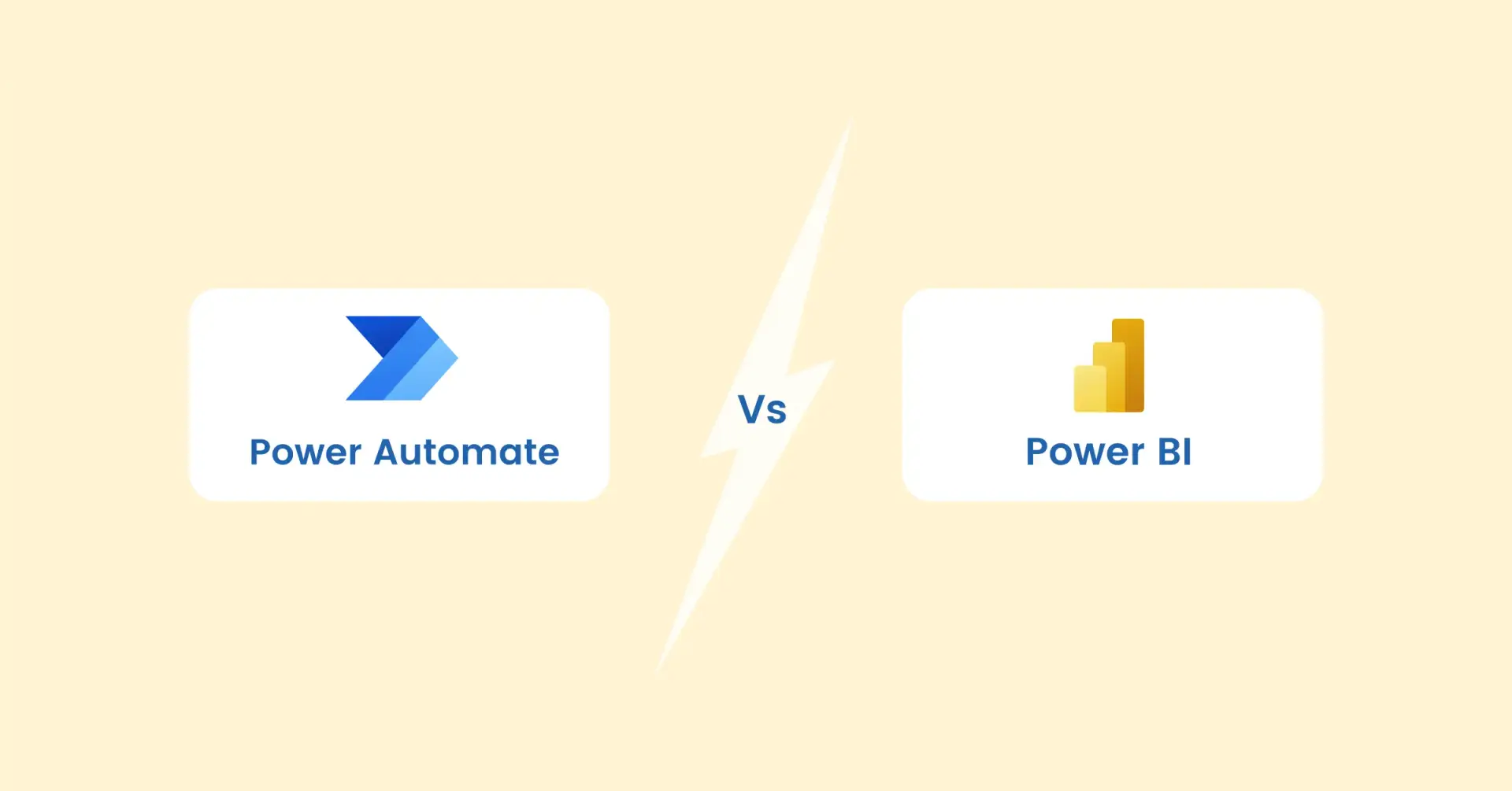
Power Automate vs Power BI

How Microsoft Power Apps Can Transform Your Business?