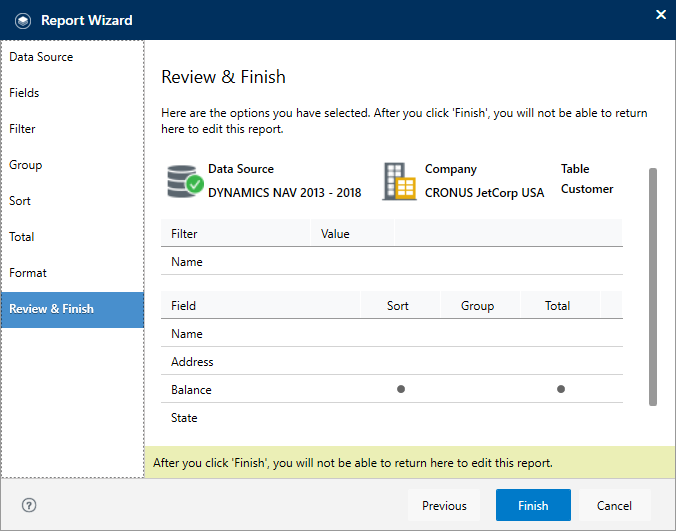Overview
You can easily create an entire report using a single table from your database from the Report Wizard. It is accessible from the Report Wizard button on the Jet ribbon.
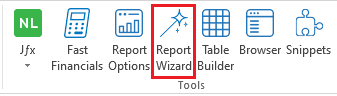
Using the Report Wizard
Report Wizard is an important Jet Reports tool such as Report Options and Snippets. The first step is to select the Data Source, Company, and a table from database from which you want to retrieve data.
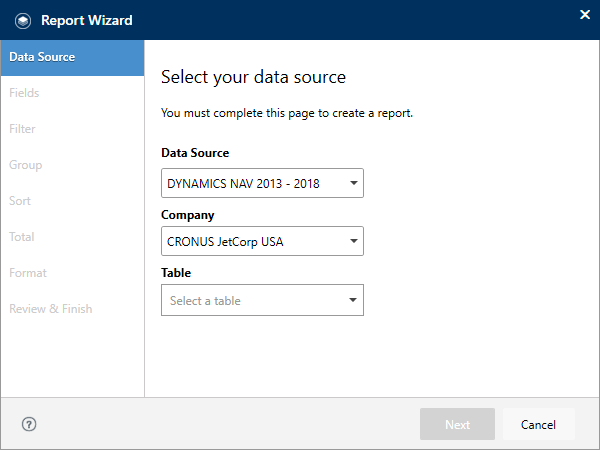
A drop-down list will be shown by clicking the arrow in any of the text boxes. The Report Wizard displays all tables and fields in your database. You can also select your favorite tables and/or fields by clicking the star symbol next to the item you are selecting.
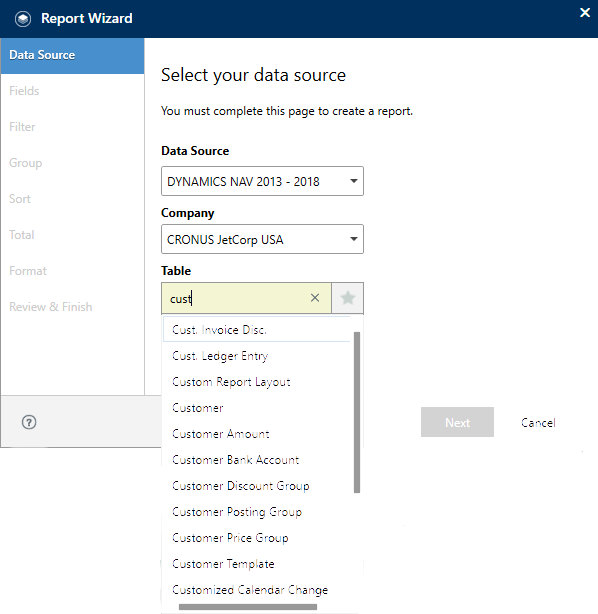
After clicking the Next button, you can select the set of fields required for the report. The order of the fields can also be adjusted to the way they will appear in your report. This can be done by clicking and dragging them up or down in the Column Order pane on the right.
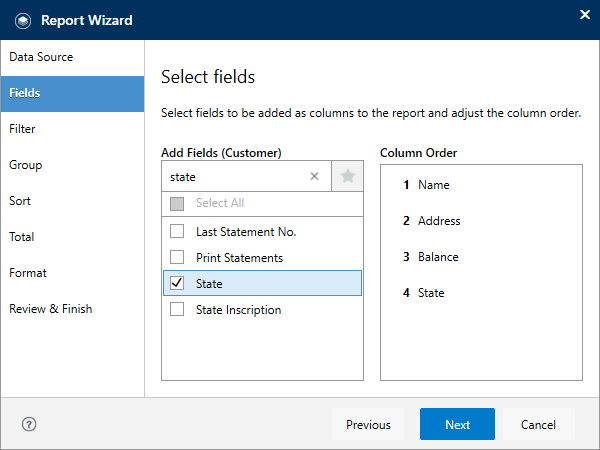
The next screen in Report Wizard allows you to select a set of filters. The Filter Value box contains a funnel symbol, which after clicking shows the list of available values that you can use in your filter.
👉 Join our Jet Reports Training and learn to create real-time, dynamic reports with confidence.
If you check the Add as a report option box below the filter, the option to set filter will be displayed to anyone who runs the report.
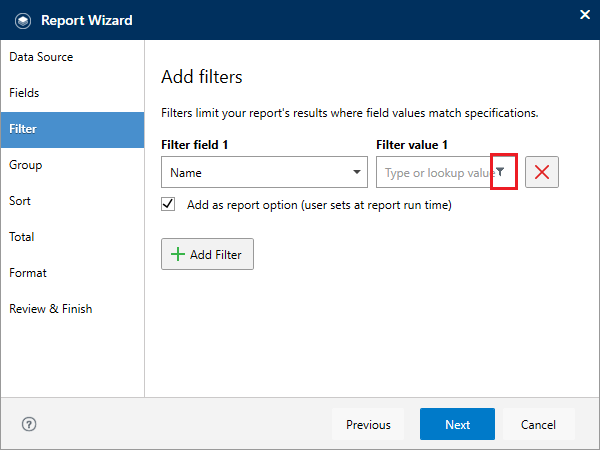
The next screen allows you to select the specific fields you can use to group your data.
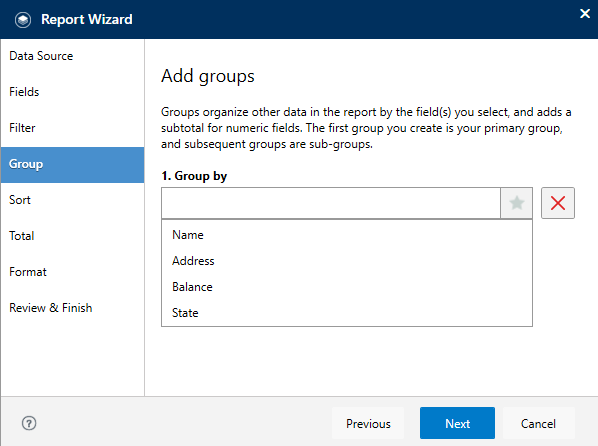
The next screen allows you to sort your data by any of the selected fields (in ascending or descending order).
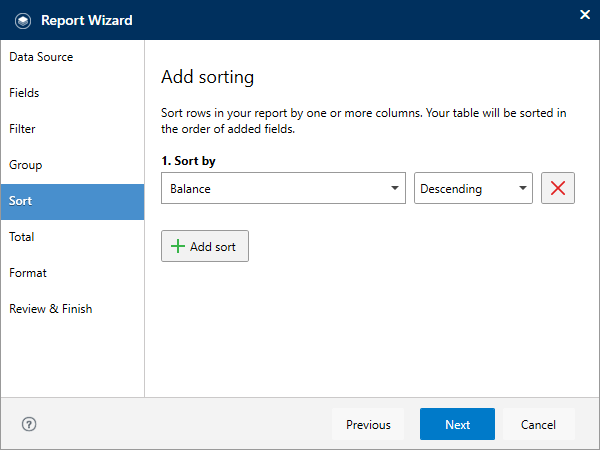
You can add grand total for the numeric fields in your report. Furthermore, you can display subtotals for any groups you may have created.
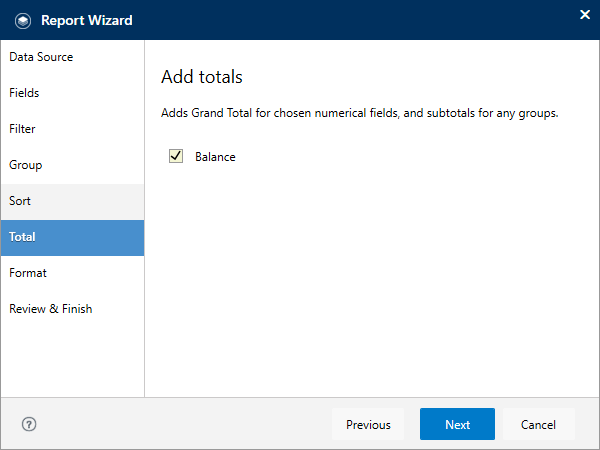
The next screen in your Report Wizard allows you to add basic Excel formatting and/or outline any groups on the report using Excel’s Data Grouping.
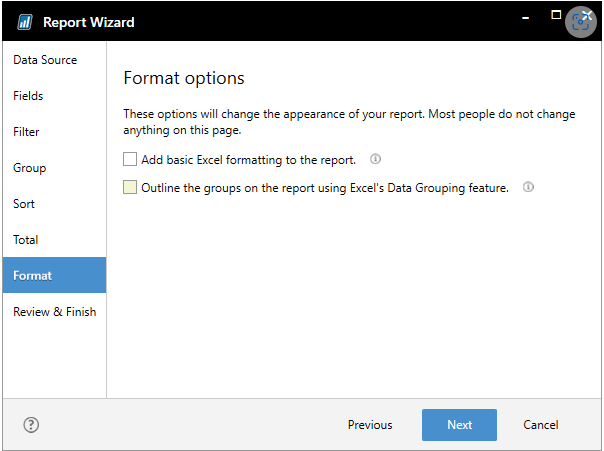
Finally a review of the report is presented for you to review it. Once you have reviewed and are ready to proceed, you can click the Finish button to create your report.