To create a structured report interface by extracting fields from one or more tables. It creates an Excel table of data and can easily add an Excel PivotTable or PivotChart with table builder.
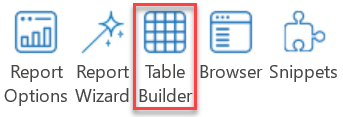
After choosing it from Jet ribbon, the following window will appear:
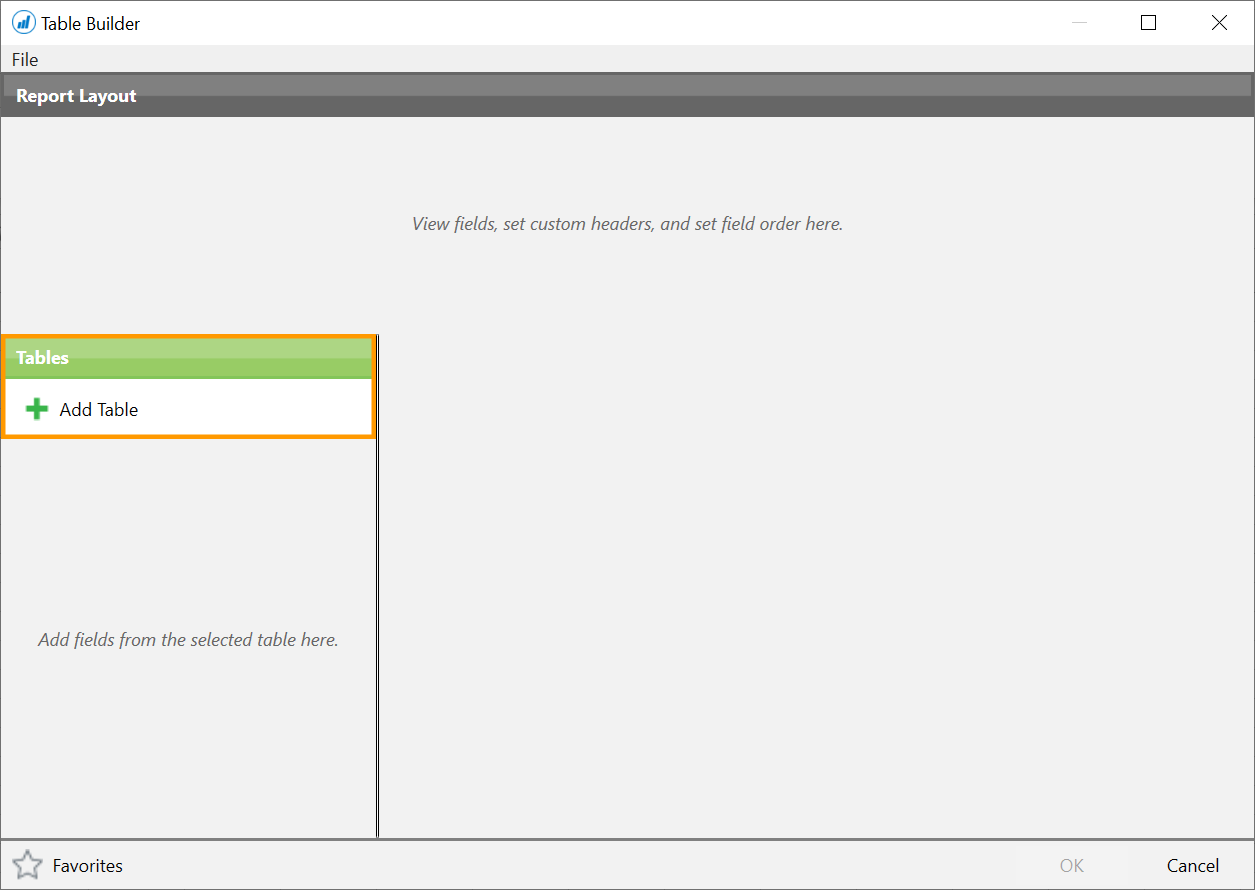
👉 Join our Jet Reports Training and learn to create real-time, dynamic reports with confidence.
Starting with Table Builder
You can click Add Table button and search for a table of your own choice. For example, in this case we have added the Cust. Ledger Entry table.
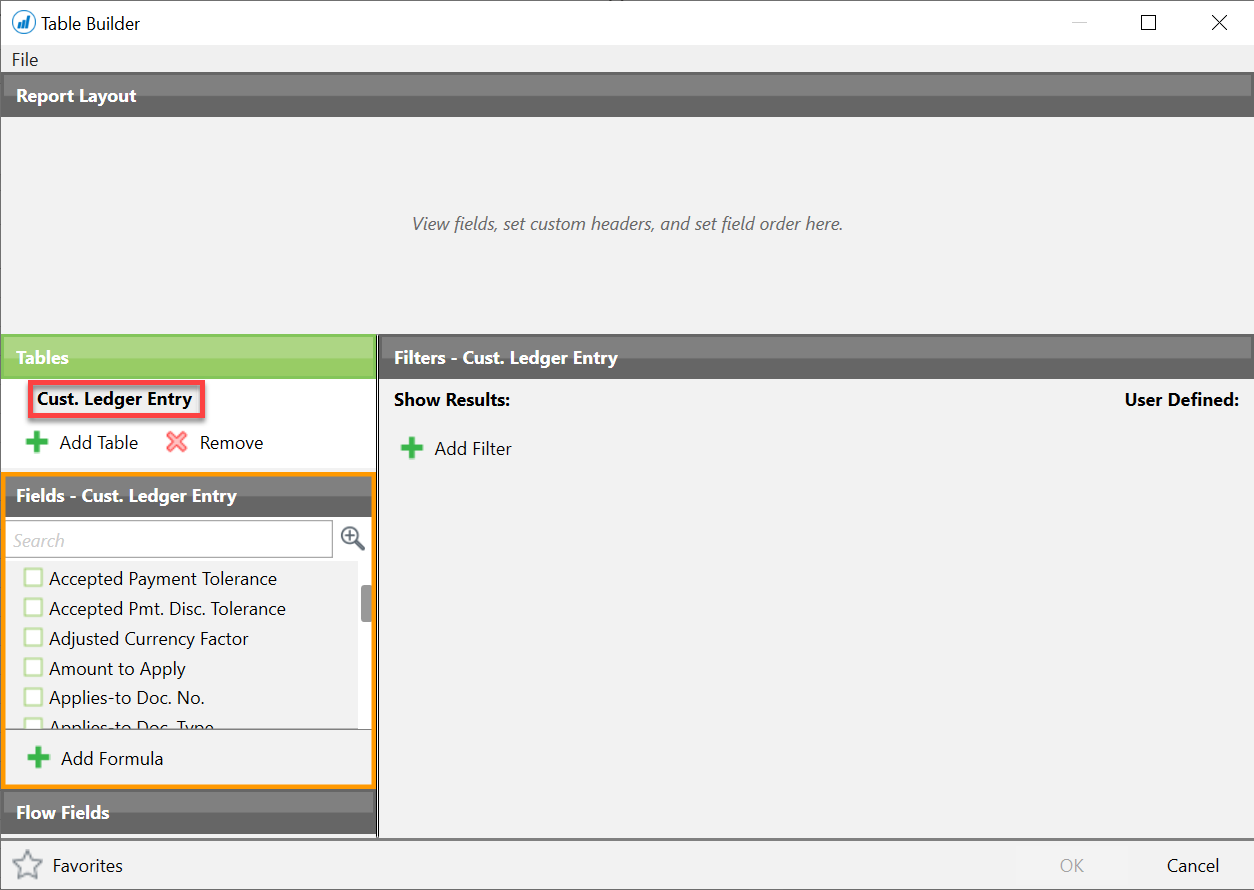
You can search for different fields from the table and add them.
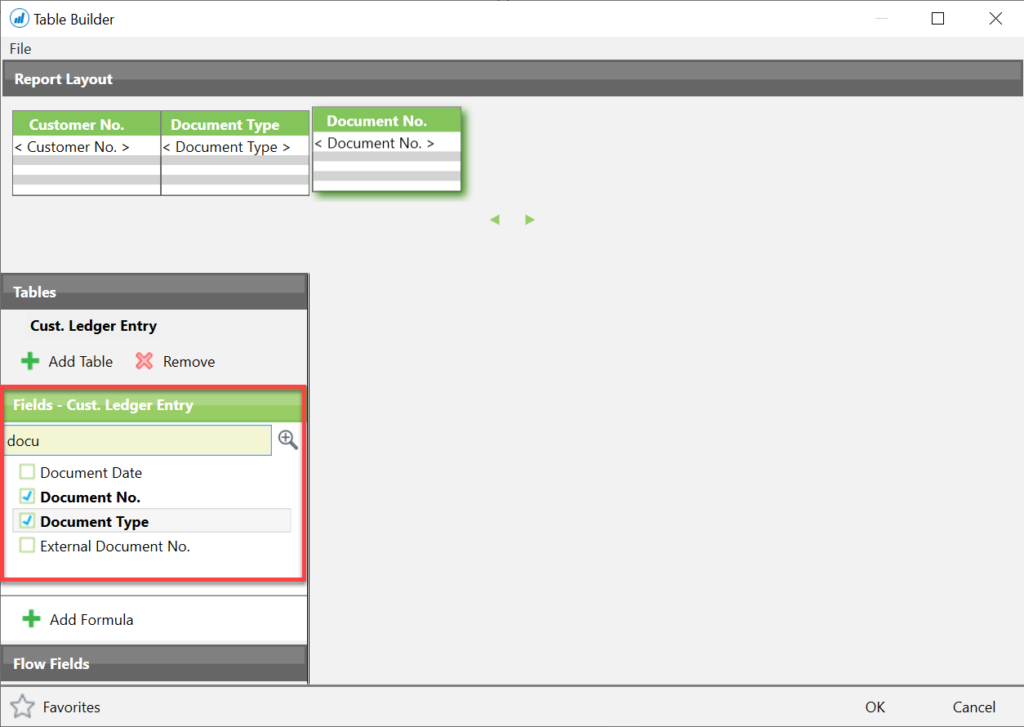
Table builder is known for adding fields from multiple tables. Therefore, we are going to add the Customer table as well. You can observe the two tables are linked together using the Customer No. field.
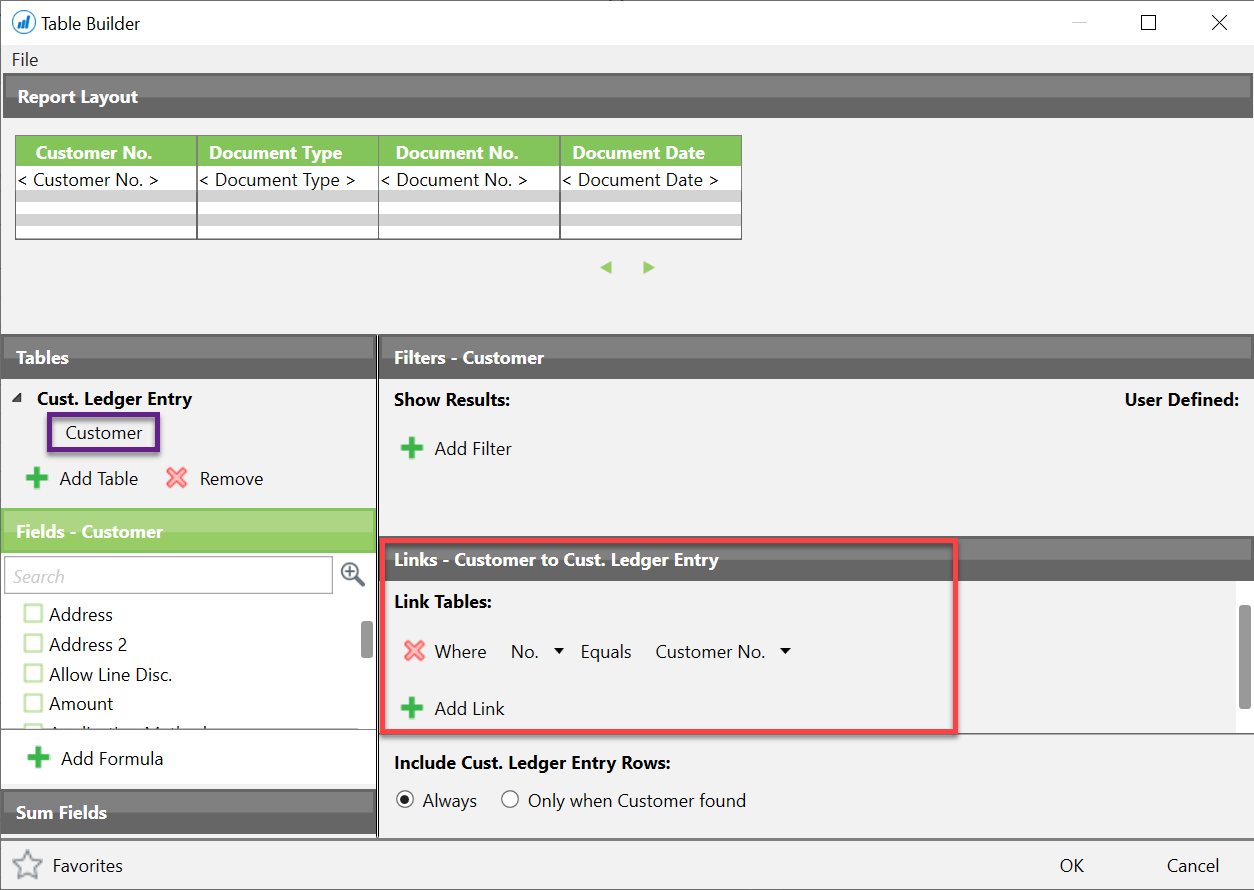
After adding fields from both tables, you can edit the names of fields and change their order by dragging them forward or backward.
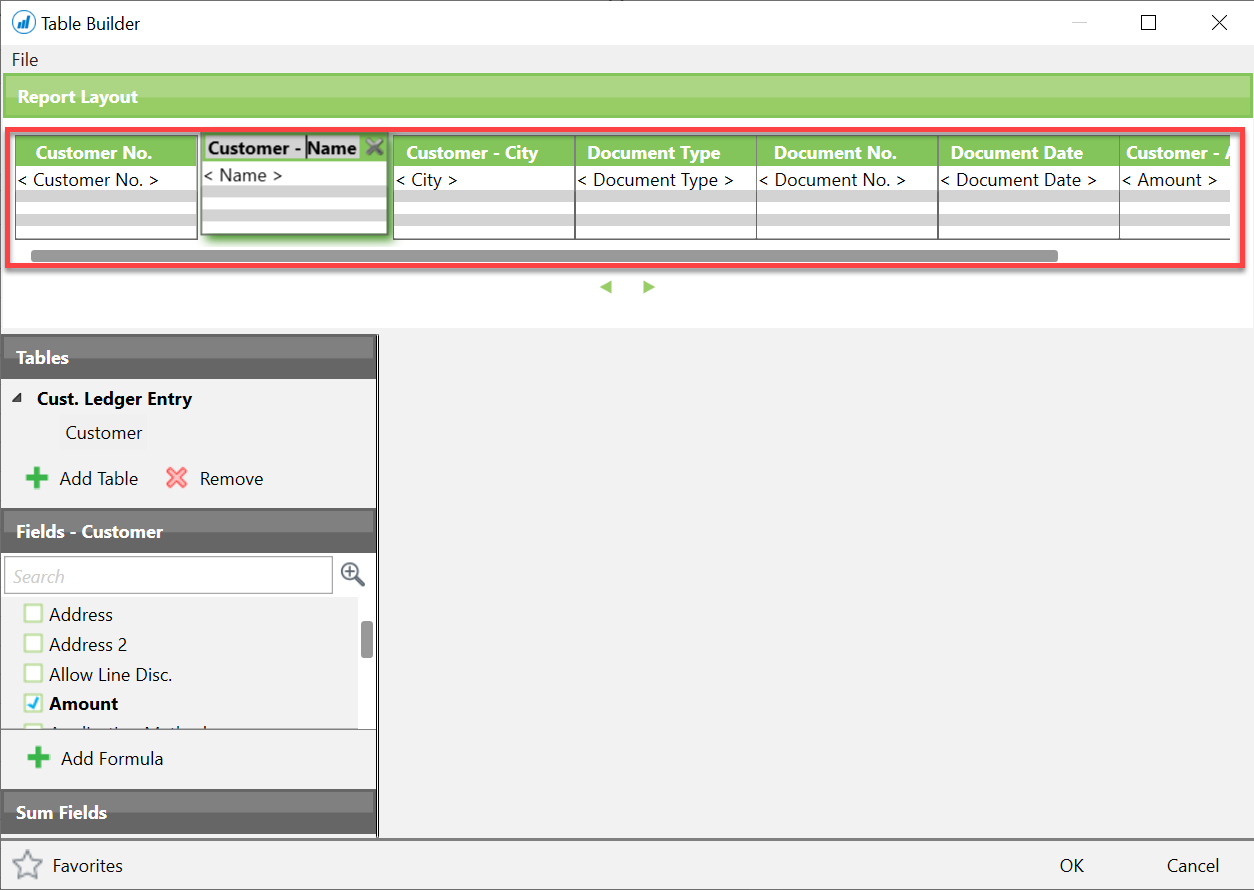
Finally, you can add filters to your table and check User Defined to add them as Report Options.
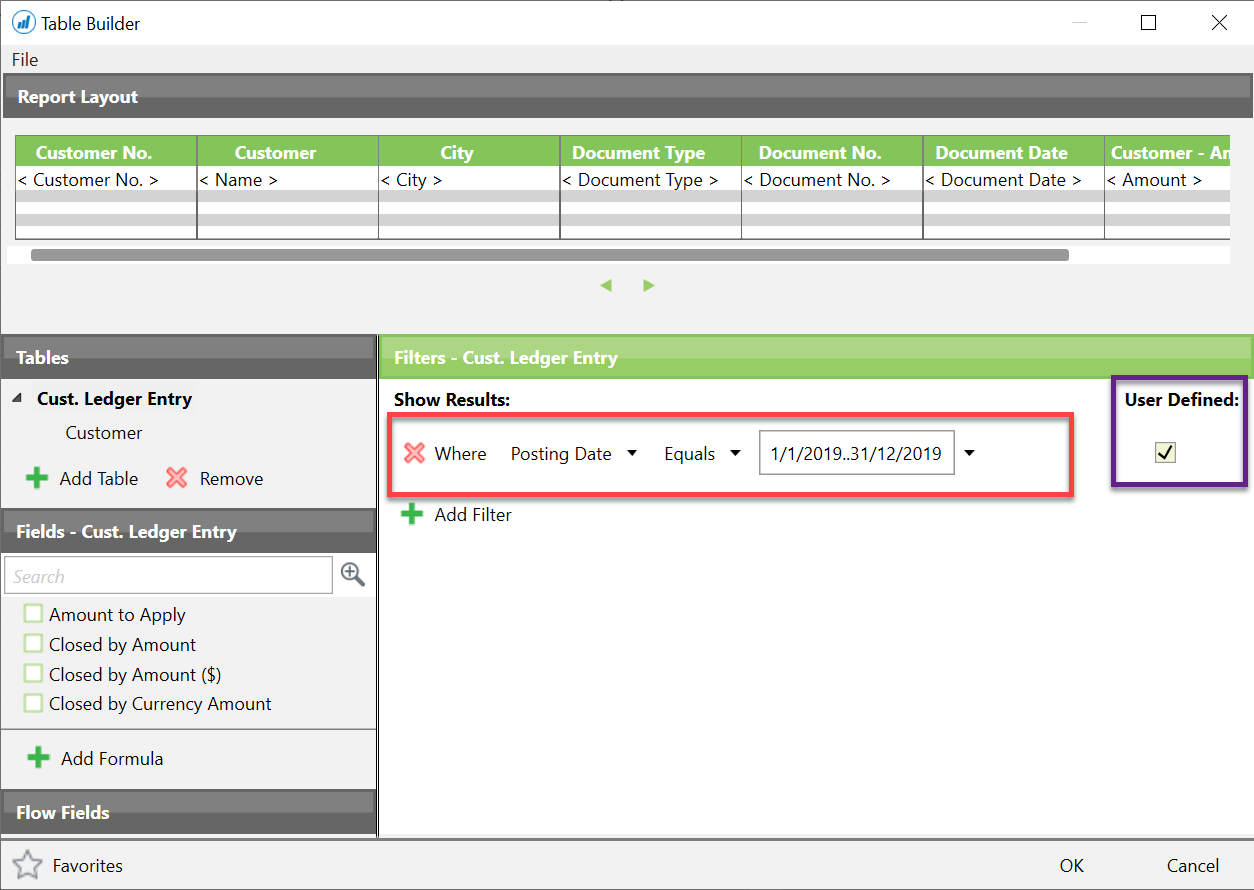
Table builder provides you the option to save the report unlike Report Options. Press OK and Jet Reports will show you a prompt to save the report.
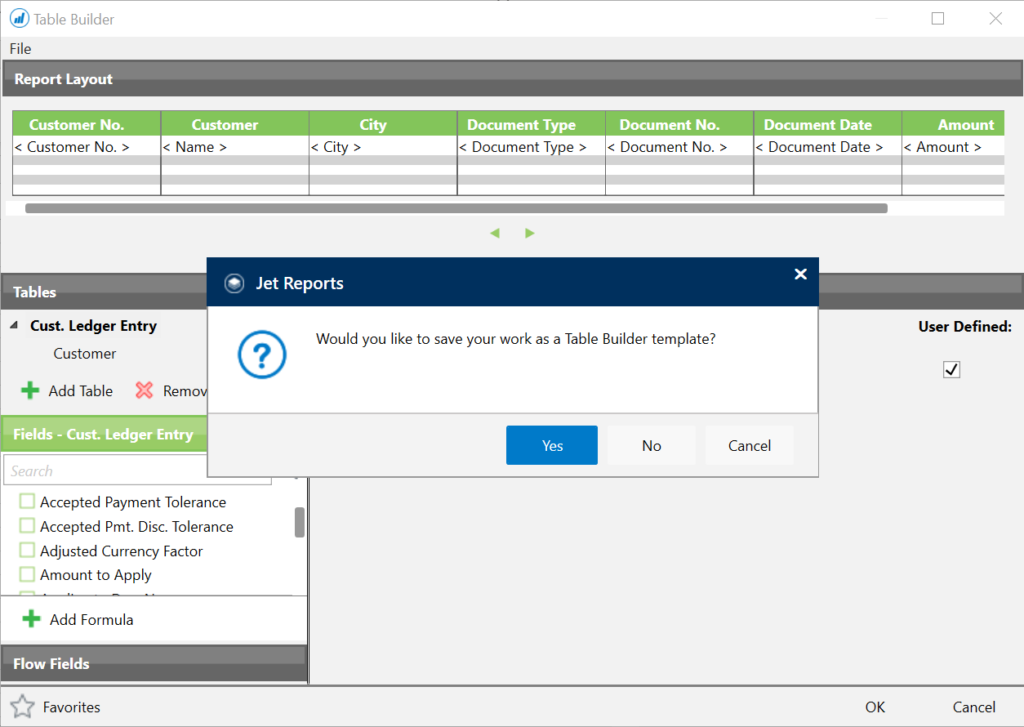
The basic structure of a table builder report will be shown in the excel worksheet.
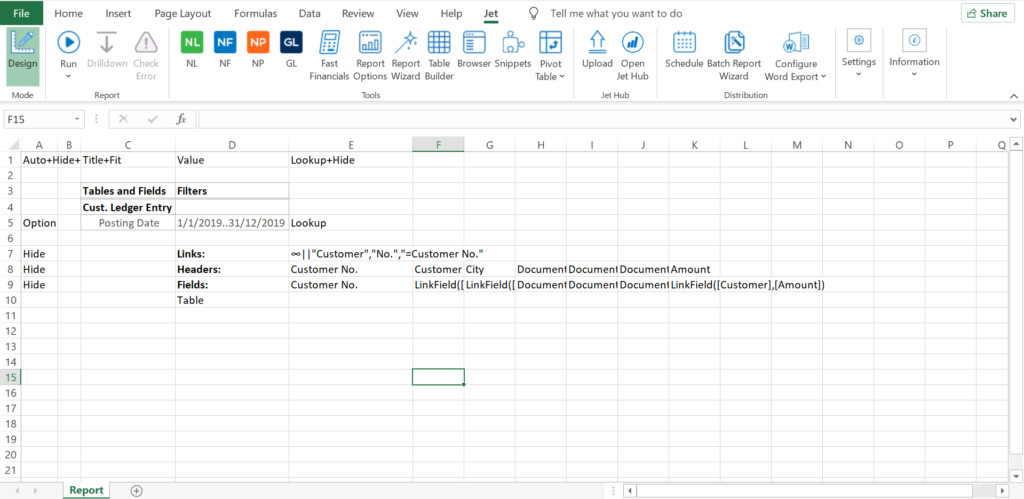
You can run the report and the data will be shown in an Excel table.
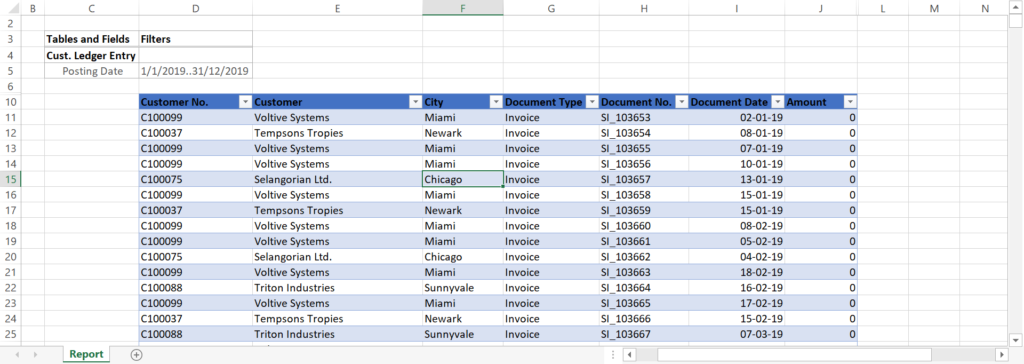
All fields will be displayed, and you can summarize them with Pivot table option present in the Table Design ribbon.
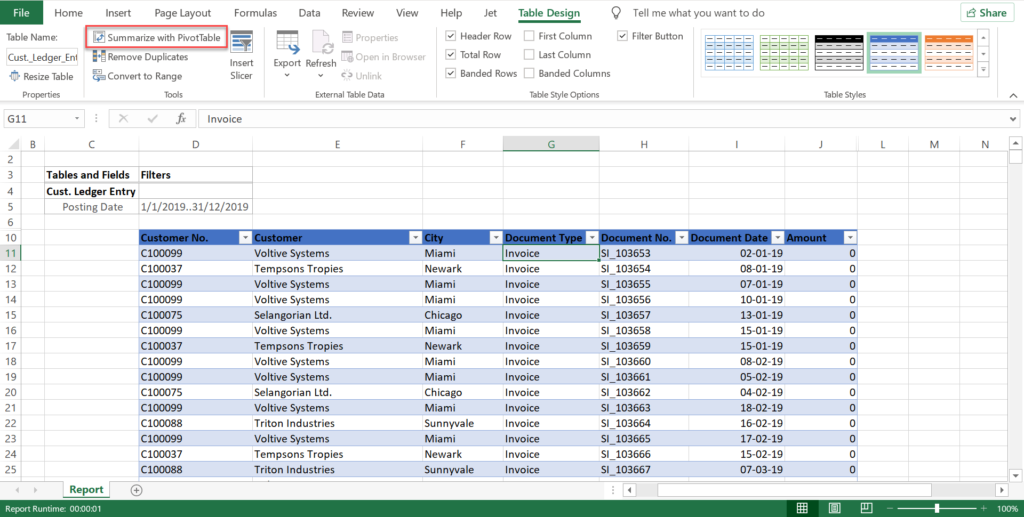
A pop-up will appear asking to select the table and the worksheet to display the pivot table. After making the required changes, select OK.

You can select different fields as rows and columns for the Pivot table. Furthermore, you can apply filters to the pivot table as well.
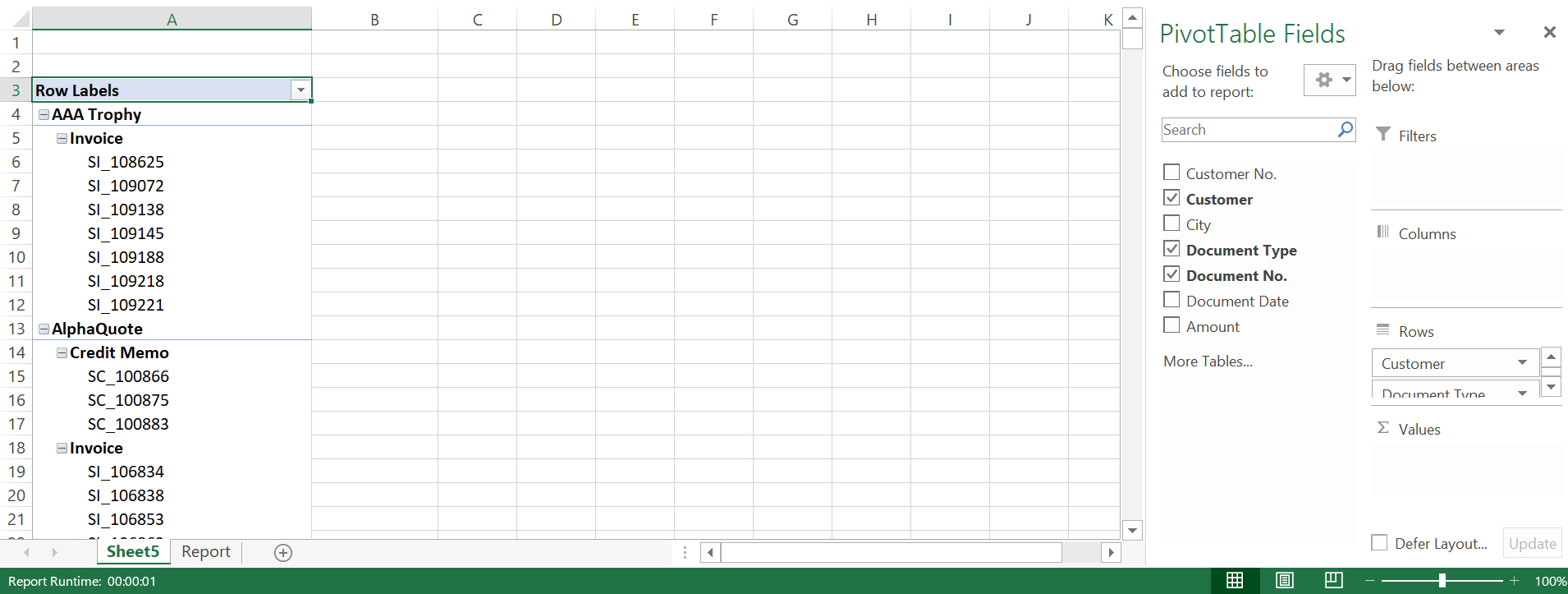
At the top, you can select the option for creating a Pivot Chart to visualize your data.
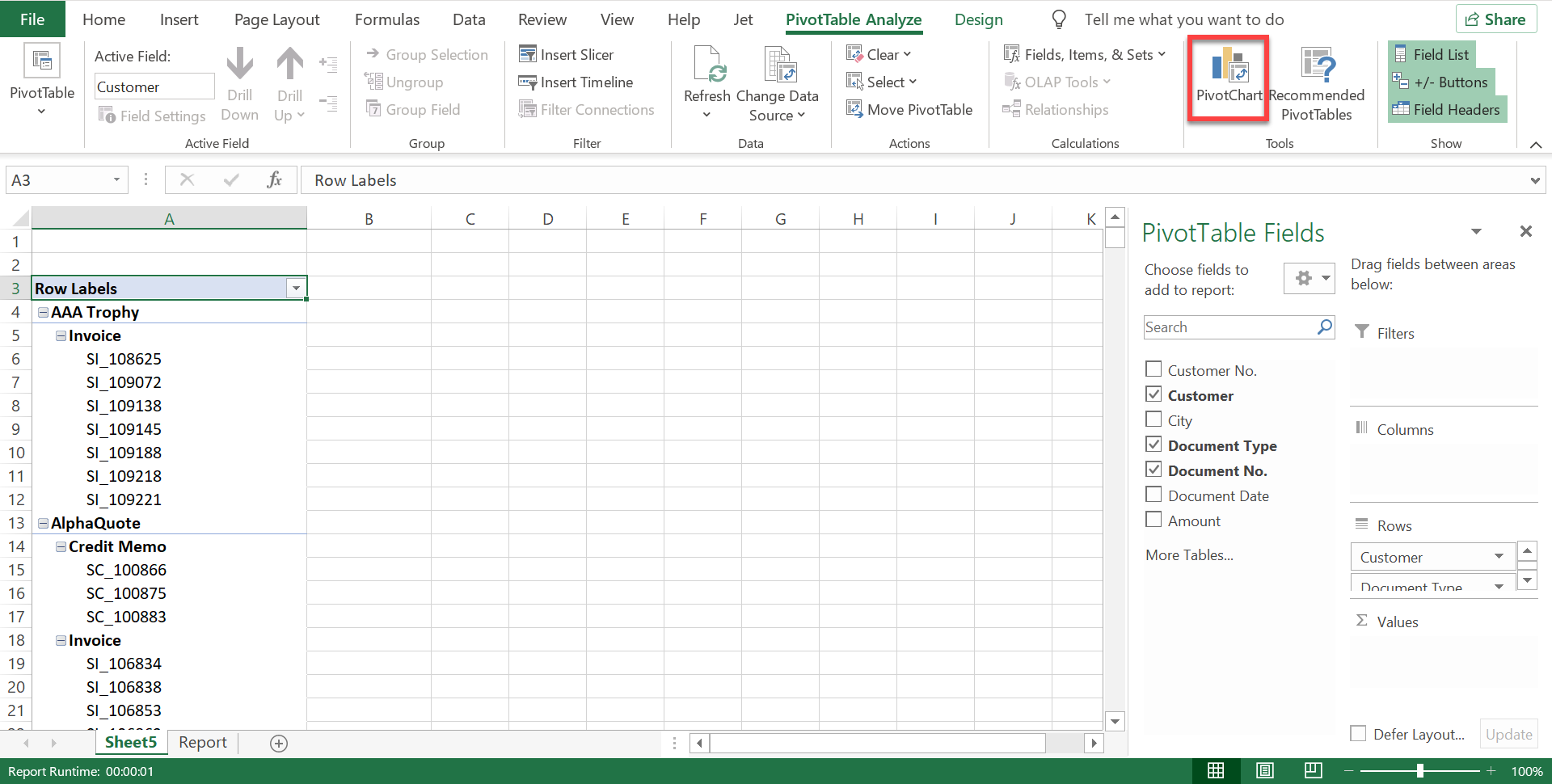
Create different charts and sort the data inside a pivot chart. You can select different kinds of visualizations to view your data.







